Pupil Asset’s School on a Page (SOAP) report is an extremely powerful tool that allows data managers, assessment leads and Headteachers to quickly and simply produce a report with all the relevant headline data for your setting.
NB: This report is still in Beta – which means that it is still being developed. We are still working on how best to generate some of the data sets included in the report and will continue to do so – new templates will be added as we do this.
Choosing a Template
Admin users can navigate to Admin > School Options > School Information. Once there, click on the Analysis tab at the bottom of the page.
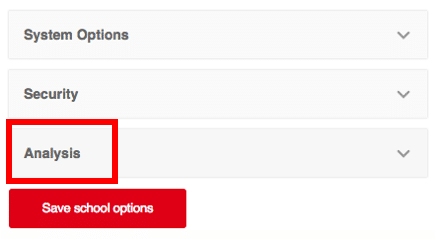
Select the relevant Infant/Junior/Primary School Summary template and click SAVE.
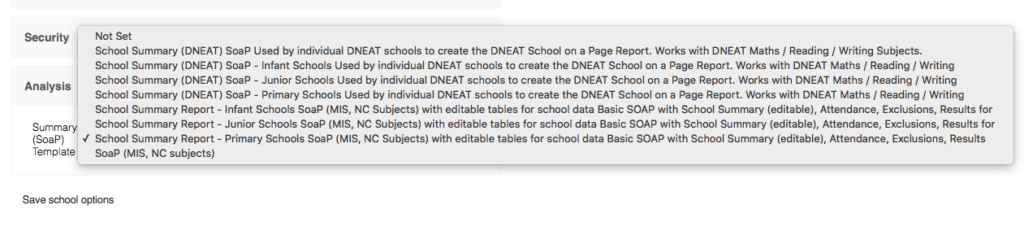
To generate the report, all you need to do next is go to the Analysis tab and select the School Summary Report. The report will start to generate, this may take a few minutes due to the amount of data being imported into the report.
NB: This report currently always generates with the latest data available, as much of the coding requires current results. This means that you will need to save your report when you generate it in order to access historical reports (details provided below).
There are a number of free text sections throughout the report to allow you to fill in any data which it is not currently possible to generate so that you can add the relevant information.
There is also a free text option at the bottom of the report for your analysis. You will need to fill these all in at the same time.

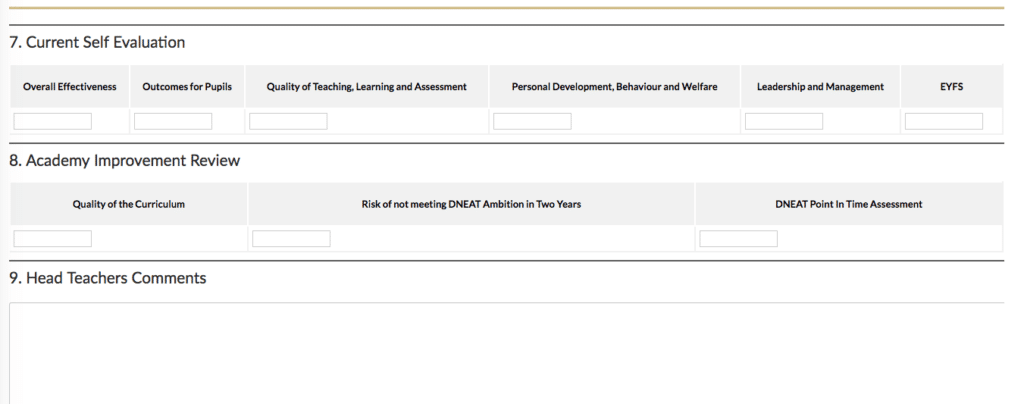
You can now SAVE the report.
The best way to do this at the moment is to RIGHT CLICK on the finished report. Then select Print. Use the Save as PDF setting where you would usually select your printer (you do not need to worry about the scale but do un-tick headers and footers).
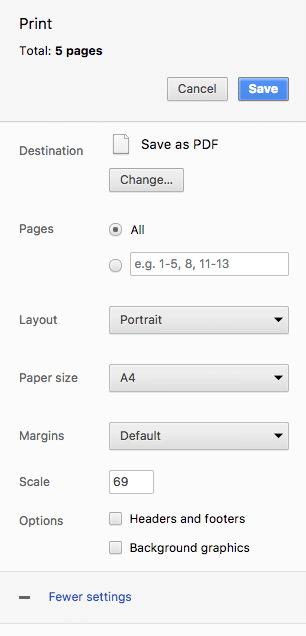
Save the PDF with your last entered data term such as 2017 Autumn Mid-Term School Summary or with the relevant date.
If you wish, you can now save the report in your school documents are of Pupil Asset. Simply navigate to Home > School Documents.