Current Results reports the attainment grades for a specified subject, across one year group or many. Data is shown for current and historic terms, enabling teachers to identify trends over time. Current Results can only report on standard columns such as Start of Year, Aut-mid, Autumn, Spr-mid, Spring, Sum-mid and Summer. Specialist, bespoke columns, such as standardised score or reading ages cannot be analysed using this report.
How to configure the Current Results report
Open the Filter and select the year group you want to analyse or Whole School.
Remaining in the Filter, select the Subject you want to report on. If the subject is already displayed, ensure its name appears in green font, indicating that the subject is active. If not, click the ‘on/standby’ button on the right-hand side of the subject box.
Open Display Options.
For a specified Year Group
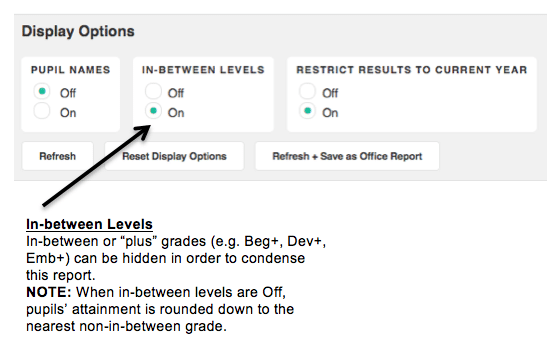
For the Whole School
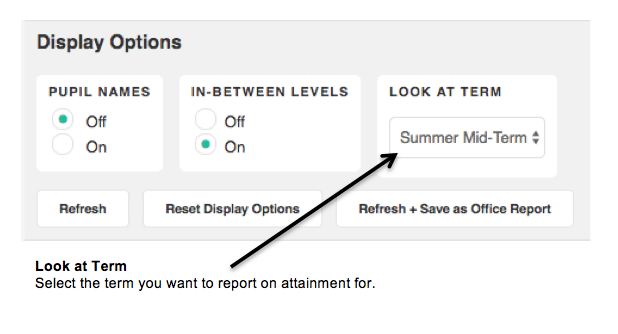
Interpreting the Current Results report
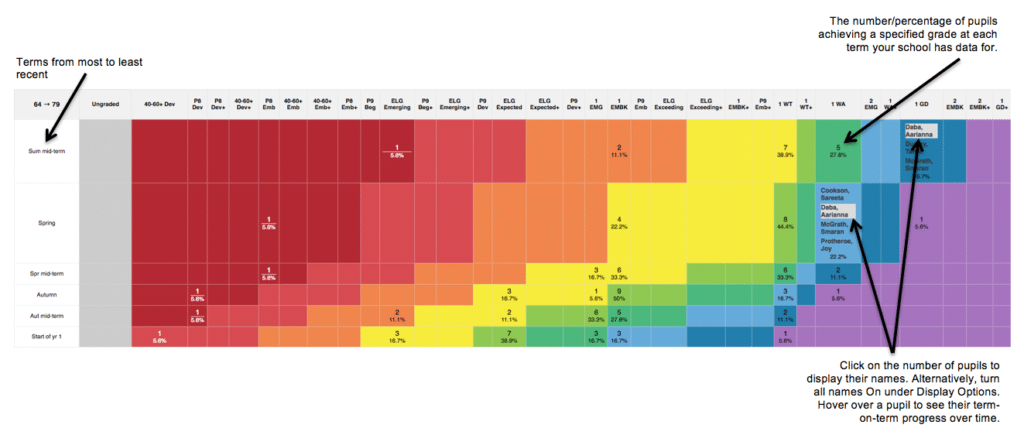
Troubleshooting
I can’t see anything!
You must choose a year group (or the Whole School) and a Subject from the Filter for the Current Results report to generate. If a Subject has been selected but is not highlighted in a green font, you will need to activate the subject using the ‘on/standby’ button to the right-hand side of the Subject box.
I can see the report, but there isn’t any data.
You may be trying to analyse empty columns (columns where there is no data) or specialist results such as standardised scores which cannot be shown in the Current Results report. The Current Results report only reports on data in Standard Columns i.e the Start of Year, Aut-mid, Autumn, Spr-mid, Spring, Sum-mid and Summer columns. When filtering the Whole School, you can specify which of these terms you wish to report on. When a year group has been specified, the report will bring up all columns automatically.
The report won’t fit on the screen
As the Current Results report displays the attainment of all pupils selected in the Filter, some year groups with a wide range of attainment may not fit on one screen. To condense the report onto one page:
1. Turn In-between Levels Off within the Display Options. This will remove all In-between or ‘plus’ grades (Beg+, Dev+, Emb+) from the report. Please be aware that pupils attaining a plus grade will now be rounded down to the nearest standard grade when In-between Levels are turned Off e.g. A pupil currently attaining Beg+ will be reported as Beg.
2. If you have filtered a specific year group, restrict the report to the current academic year within Display Options. This will remove prior attainment data from the report, limiting the size of the report.
3. Remove pupils who are attaining at the extremes of the attainment range. Bear in mind, however, that the report will then calculate percentages based on the pupils displayed and not on the whole year group or Whole School. To remove pupils:
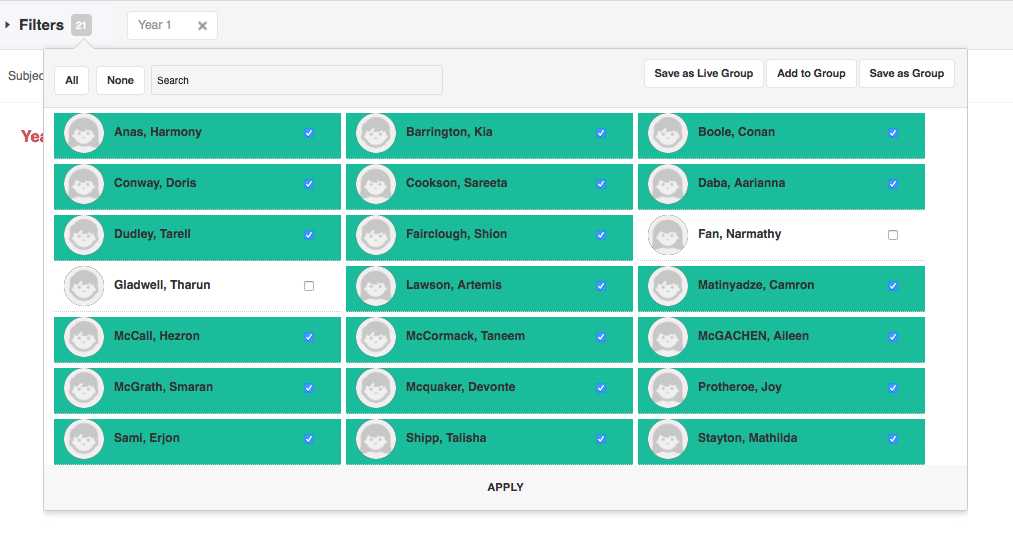
Click the number of pupils in the grey box next to the Filter. Click All and then deselect the pupils you wish to remove from the report. Click Apply and the report will update and only analyse the attainment of the selected pupils.