It is recommended that class teachers complete the daily register from their dashboard, for more information on this, refer to ‘How to take a class register‘.
Once the register has closed, the office staff need to find out which pupils, if any, are not marked as present at registration – the ‘N’ codes.
To do this, navigate to the Dashboard, open the Roll Call widget and hover over any of the green registered classes.
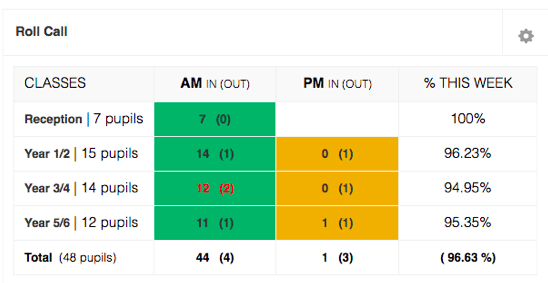
This will automatically take you to Admin > Registration > Absent & Late where a list of any pupils with an ‘N’ code, for that day, will be shown.
Pupils’ attendance code can be amended directly from this screen.
Other options include showing contact details, texting all remaining ‘N’ codes and viewing other attendance codes such as Ill; Absent (not ill); Late and Unregistered (missing marks).
To find whether an absence is related to Covid-19, tick the Non-compulsory absence box to bring up all pupils marked with an X code in the given date range. For additional information, tick the Show code sub statuses box towards the right-hand side, this will show the reason added against each X code, if there is one.
Registers
The Registers page is designed for schools that do not use electronic registration and allows office users to manually add pupil attendance, print a blank class register and view class herringbones and attendance codes.
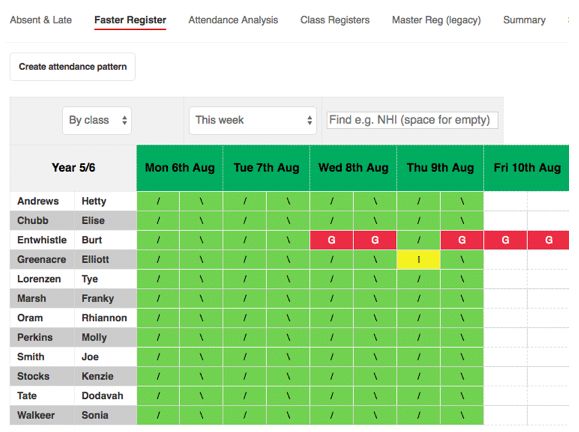
Analysing attendance
Navigate to Office > Registration > Attendance Analysis.
This shows percentages of sessions Attended, Authorised, Unauthorised, Minutes late, and Persistent Absence (below 90%).
There are also options for choosing:
· Date range of termly, annually or a user-defined date range
· Group by class or ungrouped
· Pupils names On or Off
· Code totals On or Off – shows the number of codes for each pupil
Display Options also allow you to refine the percentage attendance e.g. > or = 90% attended.
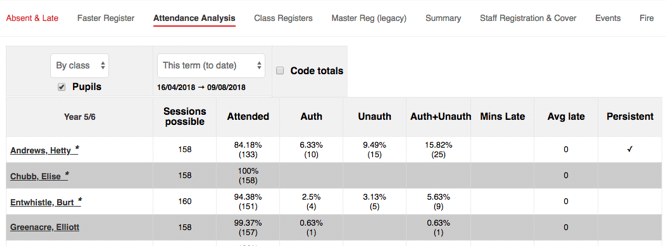
For more information on Attendance Analysis and other registration features please see our webinar video.