** We are currently running a series of Summer Census 2022 Webinars which can be booked here **
Both School and Staff Workforce Census can be accessed by navigating to Office > DFE Returns
Here, you will find access to any current / live census. Click on the relevant Census e.g. ‘Summer 2022 Pupil Census’ which will take you to the Census Instructions page
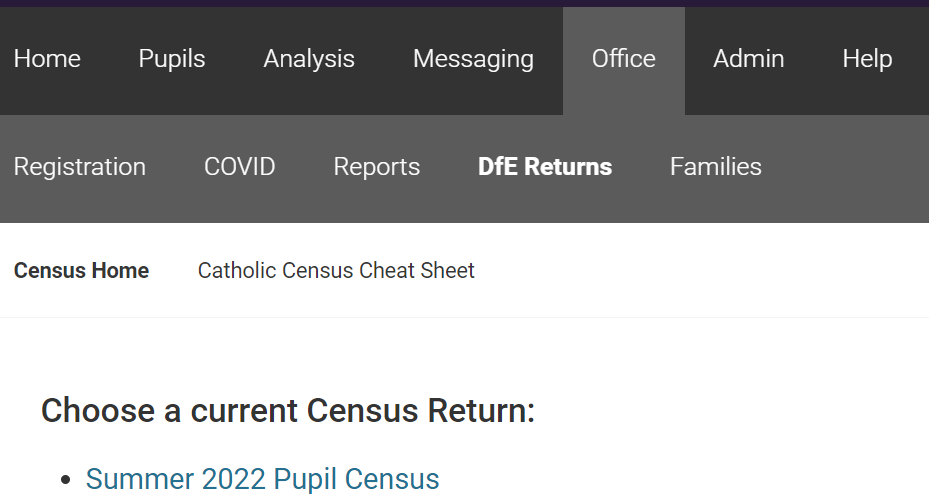
The Instructions page contains a series of checks and steps in order to complete the Census. It will also include any new data item additions or changes to the Census in question. The page also contains links to helpful documentation including DfE technical specifications, validation rules and a link to the DfE sign in page.
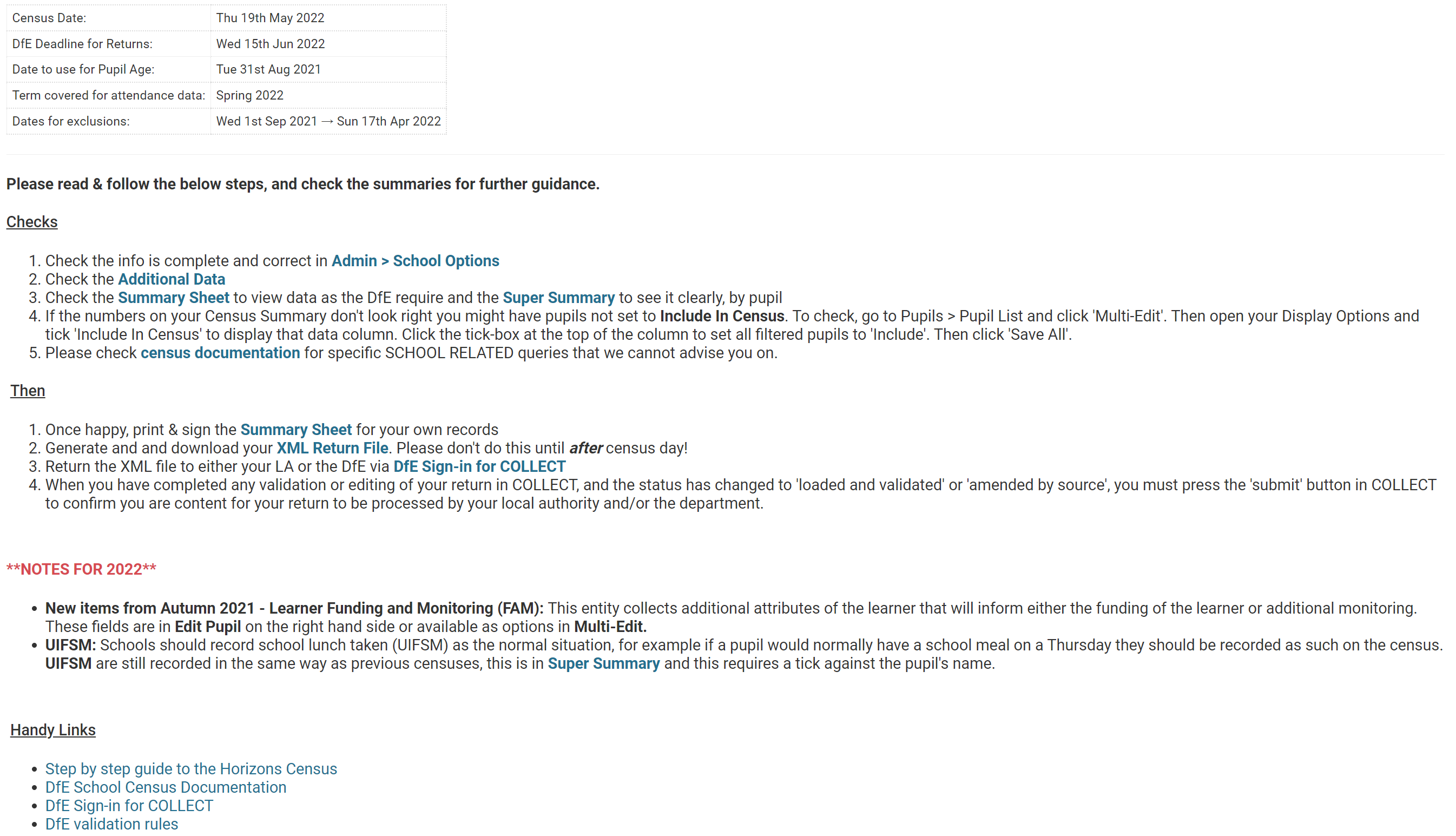
The first step to run through some standard checks under the ‘Checks’ area to make sure the census runs as smooth as possible:
Follow the link to the School Options page then check your school details, Government information, DfE phase, DfE type, DfE Intake and Governance is all correct.
Attendance
To ensure there are no missing attendance marks for the relevant term, the Absent and Late list or Registers can be used to check for N or ‘not yet marked’ using the appropriate date range.
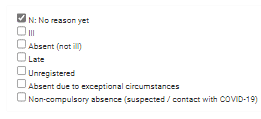
Summary sheets
This link will take you to a live screen showing a dynamic list of your school data at the nominated Census date, based on the DfE requirements for the current census. Check these figures carefully as these reflect the content of the return.
You may notice there is highlighted tab that says ‘fix’ or ‘tweak’. By clicking on the link you can change the pupil data as necessary. After any amendments, click back into the summary and the changes will be updated and shown.
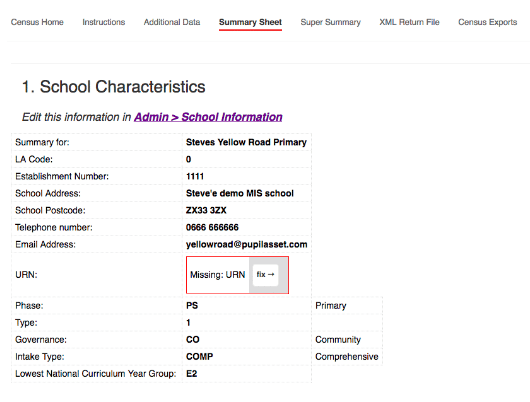
Super Summary
You will have noticed in the initial Summary Sheet that there are a number of references to the Super Summary . This is Horizon’s own internal system check. The system will cross check for any anomalies and colours codes the data as follows: green – ok ; orange – query ; red – please check . If you hover over the relevant cell, it will display the query. Click on the pupil to edit the data as necessary.
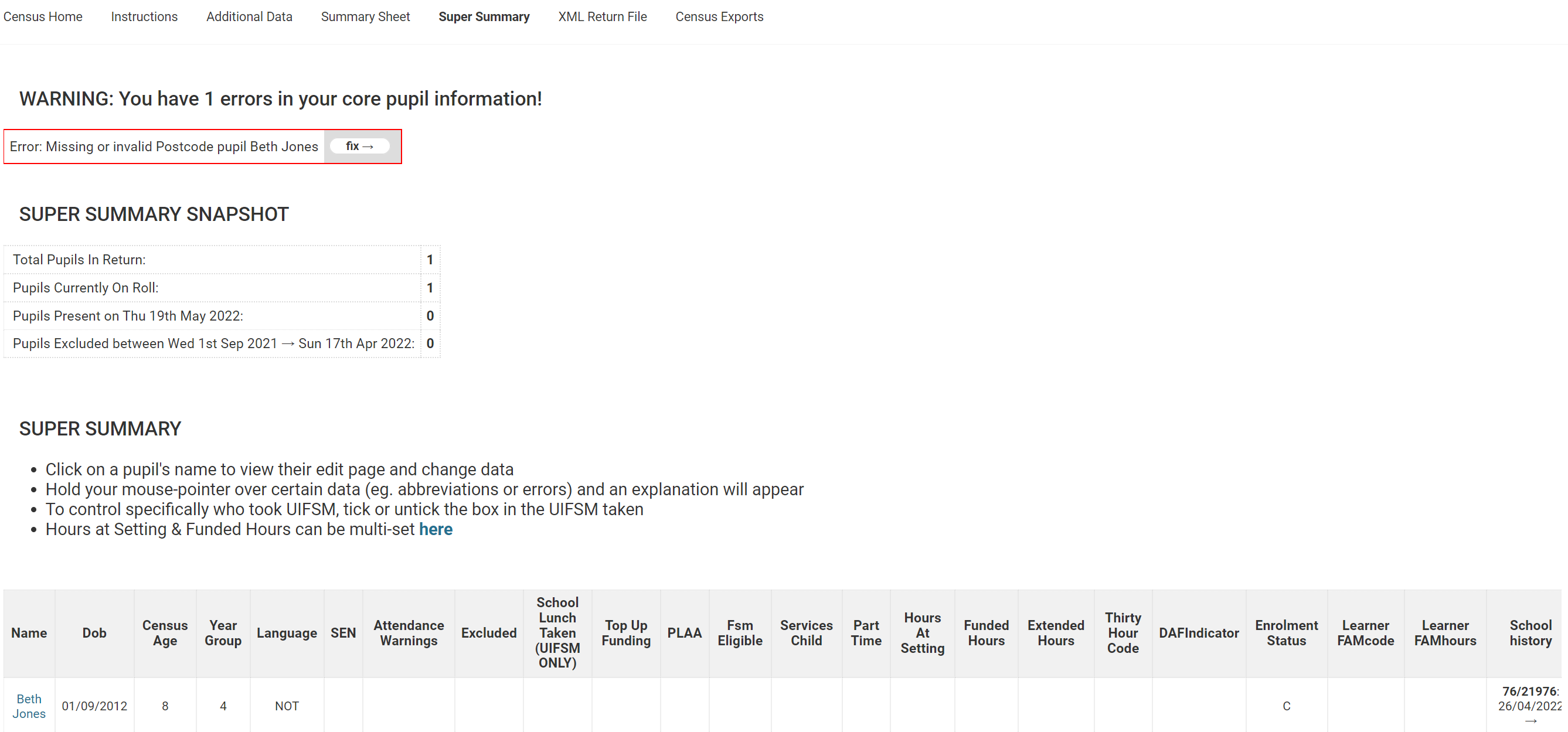
Additional data
This is where you will be able to record details of changes to your school status based on the current census requirements.
Once all checks are complete and any errors are corrected, print the Summary and get your Headteacher to sign it off.
It is also recommended that you save a copy as a PDF and keep in a secure location – this can then be used for future reference as previous Census cannot be accessed once closed
Finally, go to the XML Return File and click on the Generate + Download.
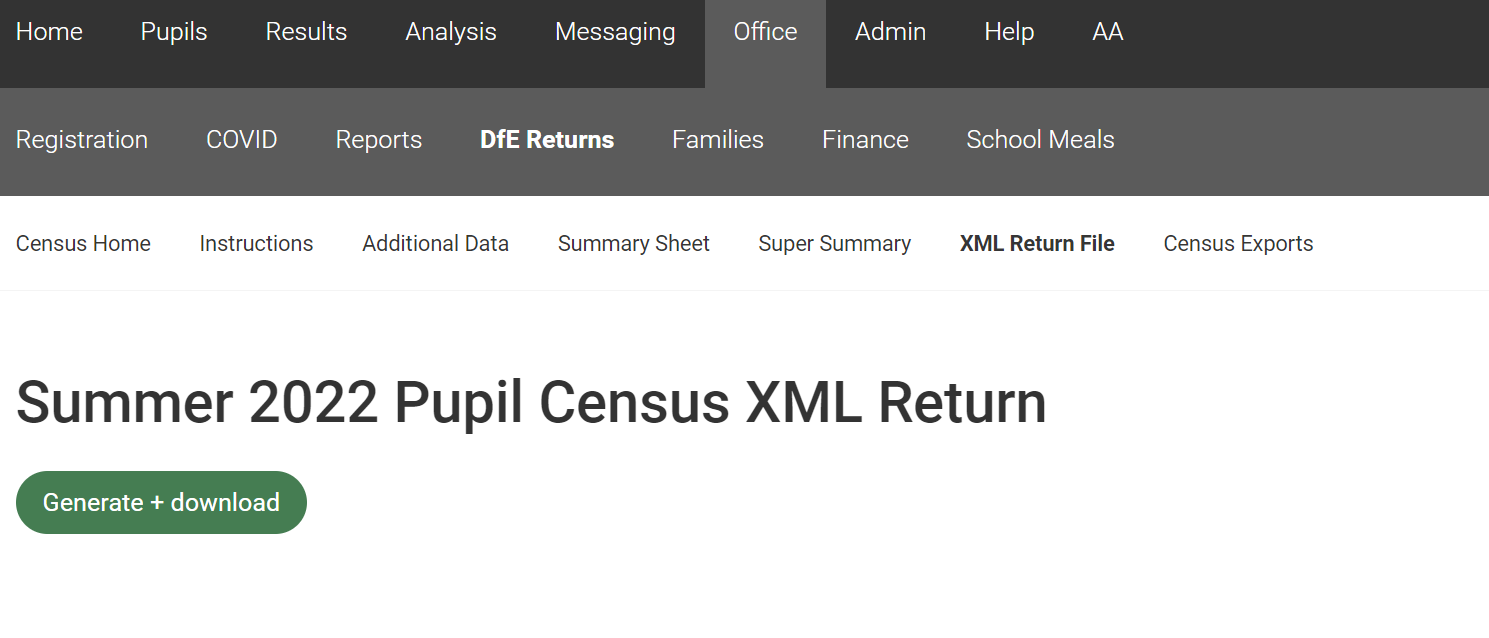
The file can then be located in your downloads folder on your computer, ready for uploading to DfE Collect.
After upload and validation
NB: You may still have some errors in Collect when your file has been uploaded due to DfE data validation rules. You can correct these errors and recreate the census file to upload again.
Managing the School Census – Webinar video: