We have made it as simple as possible to take a register of your own class or a class you are covering by making your timetable and calendar available on the Home > Dashboard page.
Here you will find your TimeCal widget automatically switched on and populated with all of your lessons for the day.
The current lesson will be highlighted in blue as shown.
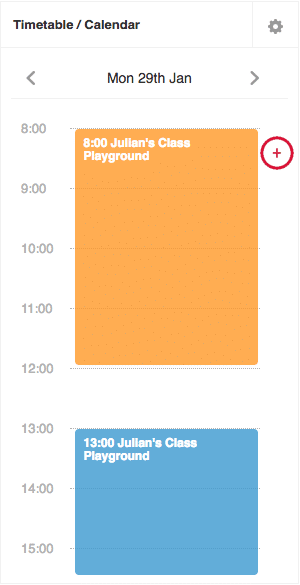
Click on the current lesson and the matching register will appear. If you have lunch choices turned on, you will also see these appear in the relevant AM registration period.
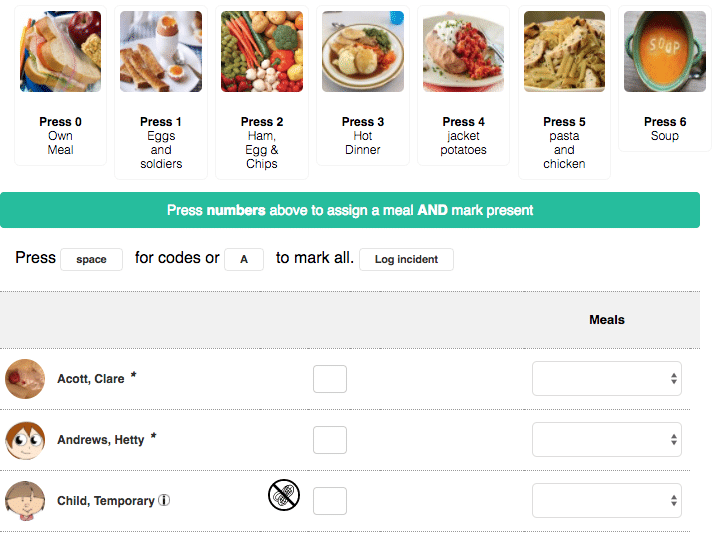
If you need a reminder of the codes, click on the Space button to show the full range (NB: some schools choose to restrict which codes teachers can enter and so you may not be able to enter all of the displayed codes).
If all of your pupils are present, you can click the A button. If you are inputting your pupils’ lunch choices instead of choosing a registration mark, you can simply choose the corresponding number in the same space and it will automatically mark the pupil as present and allocate their meal – all with the same keystroke.

To complete the register and submit it, click the Save Register button at the bottom of the pop-up window.
If you are covering another teacher’s class and need to take their register, you can click on the settings cog at the top of the widget, select the relevant class you have to register and take the register as usual.