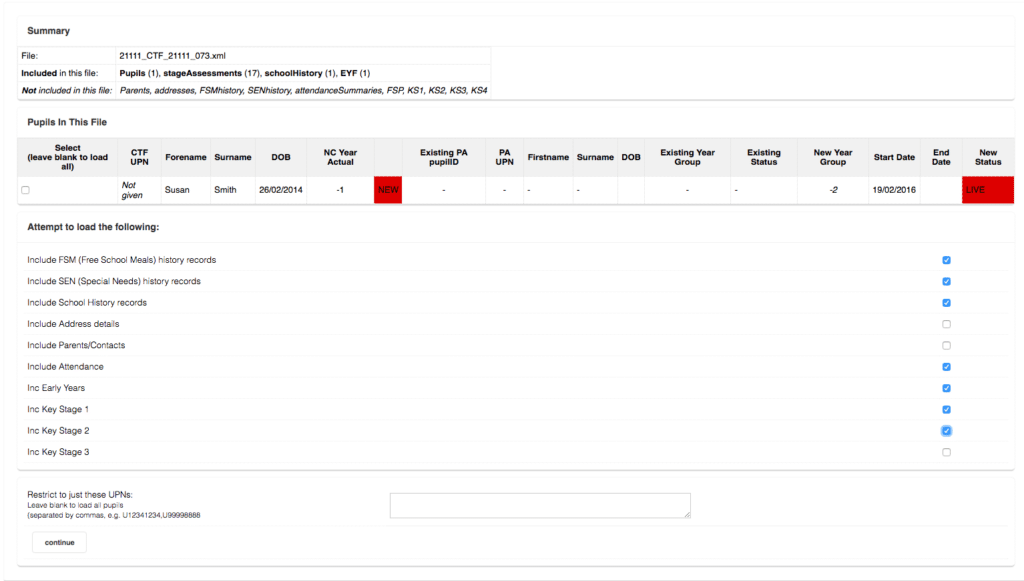1. Choose Modules > Administration > Import & Export.
2. Choose CTF Export.
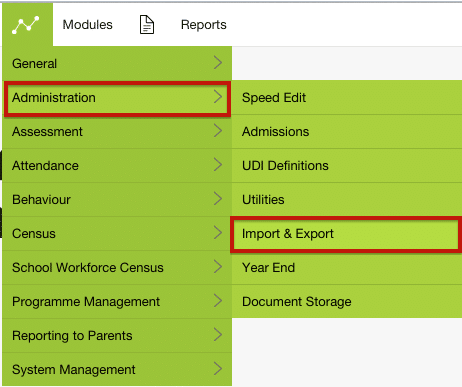
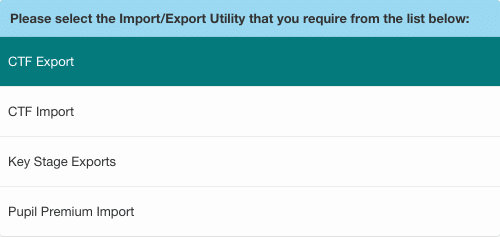
3. Choose General Transfer and click Next at the bottom of the page.

4. Choose the pupils you wish to include by clicking the + symbol on the right hand side of the page.
5. Use the search page to find the required pupils. Leave all the fields blank should you want a whole school CTF.
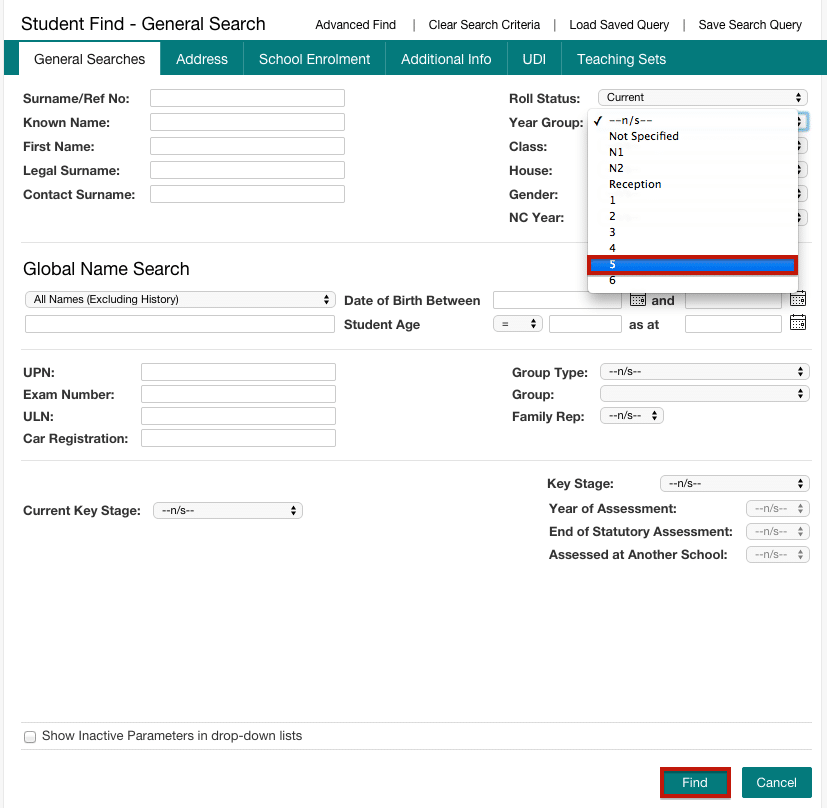
6. Use Shift + Click to select the pupils, then click Select
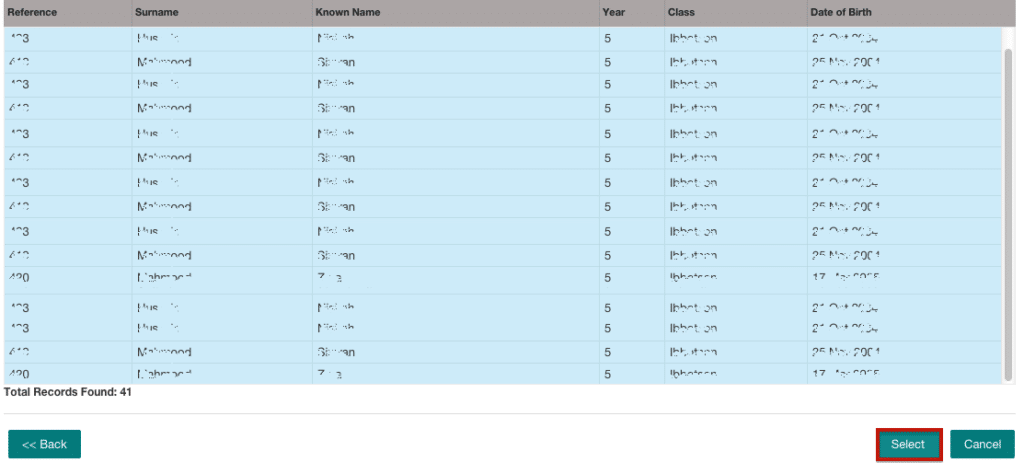
7. Select the Export Destination – this is usually set as your own school which is OK. Click Next.
8. Chose the appropriate fields. Click Next.
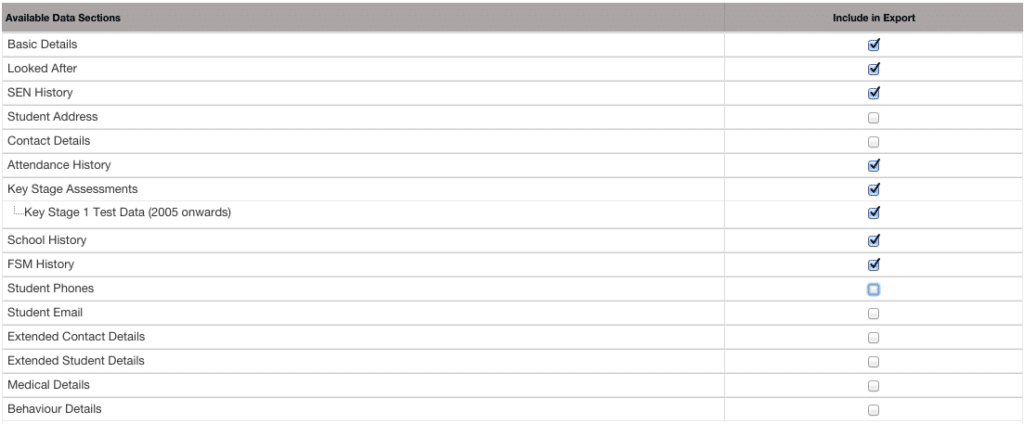
9. Click Download Now to save a copy of the CTF. It will be saved to your browsers default download location (usually your Downloads folder).
Upload your CTF(s) into Pupil Asset
Navigate to Admin > Import.
Click Choose file and locate the CTF to be uploaded from your outbox.
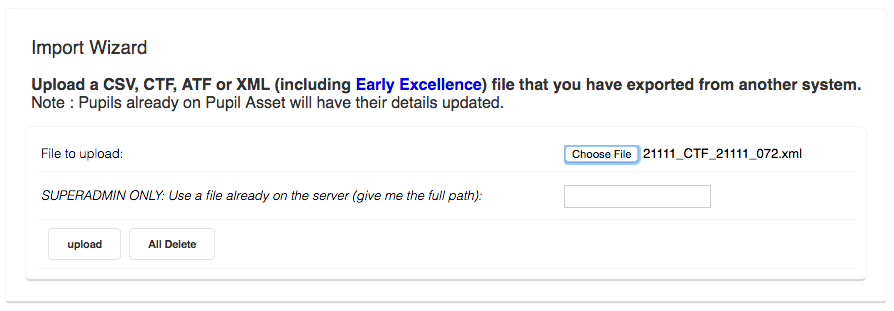
Once the file has been chosen, click upload. This will bring you to a Summary page for the CTF you are about to upload.
If required, elements contained in the CTF can be de-selected but, by default, the loader will attempt to load all elements contained in the file.
Click Continue at the bottom of the Summary page to commit the loaded CTF to Pupil Asset.