Summary
The Pupil Asset dashboard is the first screen you see when you login. You can add widgets to it and customise them so that you have access to the information most useful to you, quickly. Each widget is like a little window into an area of Pupil Asset. Once you’ve set it up it will stay on your dashboard and show the information you’ve asked for.
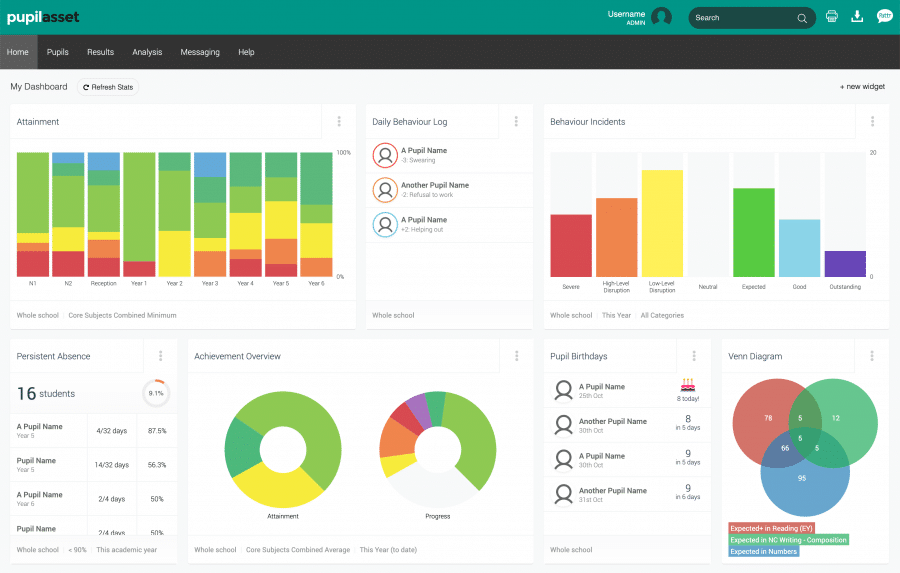
Basic dashboard settings
By default, a selection of widgets will be preloaded to your dashboard, depending on your access level and which Pupil Asset product your school has. You can move, remove, or configure them to show you the information you need.
MIS users will have their timetable on the left hand side of the screen. Clicking on a lesson, club or event allows you to take the register for that group. You will also be able to see relevant behaviour, results, and statistics for the group.
Widget settings
In the top-right of your screen is a + New Widget button which gives you access to 30+ customisable widgets.
Every widget has three dots in the top right corner. This opens the widget settings, where you configure the widget to show the information you want.
You can have more than one instance of the same widget. So if for example, you want to see attendance statistics for a specific cohort over different time periods, you can see them side by side. This is also useful for MIS users who can use widgets to see information about their current class, and their next class, quickly and easily.
The best way to decide which widgets to include on your dashboard is simply to try switching them on and see which you find most helpful. The three dots in the corner will show you the options you have to configure them, and also give you the option to delete it from your dashboard. You’ll also find a reset option which returns your dashboard to the default set up.
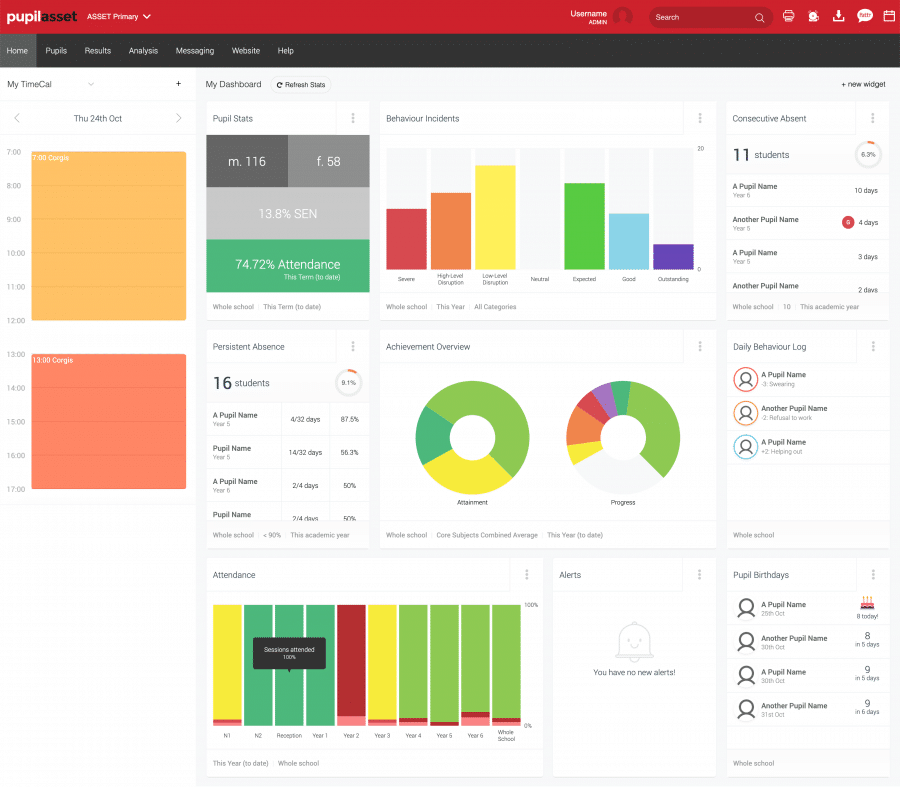
The dashboard widgets are divided into the following groups:
Classroom
Pupil Birthdays
Shows upcoming birthdays, can be configured to a class, cohort, year group or show the whole school. MIS users can set to current or next class.
Quick Tick
Provides quick navigation to your selected framework.
AM/PM Register
Allows you to take the AM/PM register from the dashboard.
Parental Reports
A visual guide to show your report writing progress.
Analysis
Behaviour Incidents
Provides you with an overview of behaviour incidents in your school and lets you log new incidents. Configurable to any cohort or group, by different date ranges and categories of behaviour.
Attendance
Provides you with a visual overview of attendance. Configurable to any cohort or group, by different date ranges.
Attainment
Provides you with a visual breakdown of attainment. Configurable to any cohort or group, for any subject.
Progress
Provides you with an overview of progress. Configurable to any cohort or group, subject, and by term, year, or since last key stage. Progress can be grouped by standard 7 progress colours or expected and above expected standard.
Assessment Overview
Provides you with an overview of progress and assessment. Configurable to any cohort or group, for any subject, by different date ranges.
Daily Behaviour Log
Provides you with an overview of behaviour incidents in your school today and a quick link to log new behaviour incidents. Configurable to any cohort or group.
Venn Diagram
Provides you with a venn diagram for easy visual analysis. Any cohort, live group or recorded contextual data can be used to configure the venn.
Pupil Stats
Provides you with an overview of stats. Configurable to any cohort or group, for the current term, year, or since the last key stage.
Office
Roll Call
Provides you with the registers as they are completed for year groups or by class. Classes can be configured to show percentage today, this week, or last week.
Forthcoming Events
Provides you with a list of upcoming events. Configurable by date range.
Live School
Provides you with a visual model of your school.
School Balances
Provides you with a visual summary of your school balances. Configurable by date range.
Communications
Provides you with a live overview of how many SMS, Emails and Pattr messages have been sent. Configurable by different date ranges.
Persistent Absence
Provides you with quick links to pupils with persistent absence. Configurable to any cohort or group, for the current term or academic year, by the attendance threshold you choose.
Consecutive Absent
Provides quick links to pupils with consecutive absences. Configurable to any cohort or group, for the current term or year, by the number of days.
Pupil List
Provides you with a list of pupil information and quick links to those pupils. Configurable to any cohort or group, with up to three columns of contextual information. The Pupil List widget can be renamed to reflect the contents.
Live Absences
Provides you with a live list of absences. Configurable to any cohort or group.
Student Enrollment
Provides you with numbers on roll by year group and by gender.
Query Builder Output
Provides the output of any sql query and a quick link to the full report.
Support
Outstanding Tickets
Provides you with all your open support requests and lets you raise new ones.
Fun
Cogsweeper
Pupil Asset’s version of minesweeper, for when you need to let off some steam.
Countdown Timer
A simple countdown timer for your classroom. Can be made fullscreen.
Stopwatch
Provides you with a classroom timer.
Random Name Chooser
Classroom tool to choose a pupil at random. Configurable to any cohort or group, can be made full screen.
Other
Staff Meals
You can choose your staff meal from your dashboard.
Notices
Provides you with important updates from Pupil Asset and lets you send your own, across your school or across your MAT.
Alerts
Makes you aware of changes to the live groups you have subscribed to.