Pattr is the internal communication tool in Pupil Asset, allowing you to send and receive messages with other users in your school or cluster.
You will be able to see any new Pattr notifications in the top right of the screen.

Clicking on the Pattr icon will open up a display panel which is broken into two sections:
Inbox
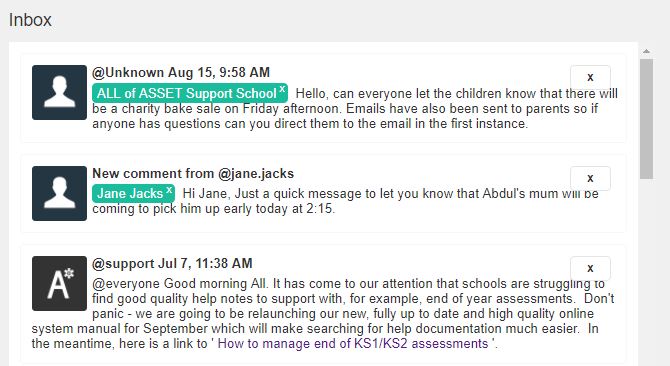
This is a quick view of all of your Pattr notifications. You are able to click on each individual Pattr message to view any comments that have been added to the original message. You are also able to comment on any messages from this screen.
New Message
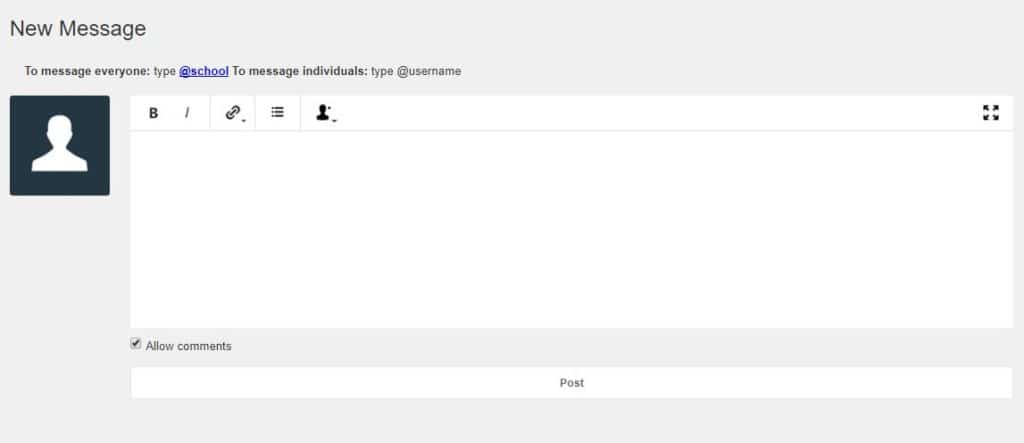
This is where Pattr messages are composed and sent to other users. To send a Pattr to all users in your school you can use the @school handle. If you know the username of the person you wish to receive the message, simply type @username (for example @jane.jacks).
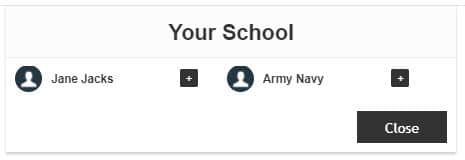
If you do not know the username for the person in your school you wish to message you can find them by clicking on the Add User icon and selecting Your School. You can then use the plus buttons to add individual or multiple users into your message.
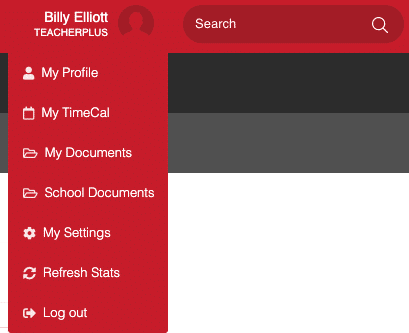
You can also see a more detailed view of your Pattr notifications and comments by navigating to the top right of the screen and clicking on your username and then My Profile.
This will take you to your personal Staff Profile area, where you will be able to view all of your Pattr messages on one, easy to read page.