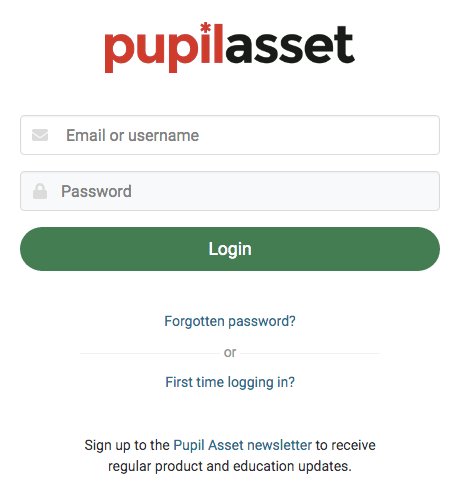There are two ways to add staff members, either one at a time or via a CSV, which allows you to add them ‘en masse’.
Adding one at a time
Navigate to Admin > Staff and click on Add New User.
Fill out all of the relevant fields.
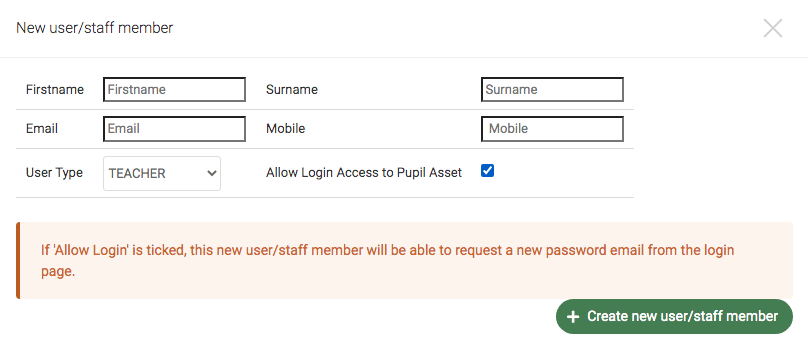
For recovering lost passwords it is important to complete the email field in a staff record and to keep this up to date.
Ensure you have selected the appropriate User Type for the new staff member as this determines what they can access within the system. You can edit the User Type for existing staff members in the User Access tab of their profile.
For more information on User Types, see ‘Pupil Asset User Access Levels‘.
Further staff information can be added by choosing to EDIT individual profiles.

Adding multiple staff users via a csv. import
To mass import users into Pupil Asset, the following fields must be completed:

- First Name
- Surname
- Title
- E-mail (default)
- Username (school email address recommended)
- Teacher Type (T=teacher, TA=TA, HLTA=High Level TA)
- User Access Level (please note this field must be capitalised)
When all fields are complete, save the CSV file and navigate to Admin > Import.
Click Choose File and then locate the file to be uploaded.
Click Continue.
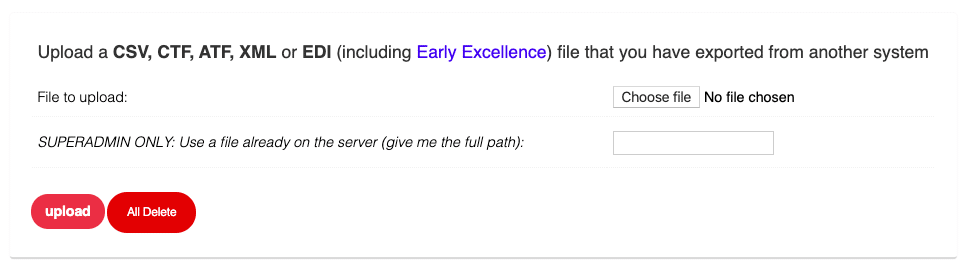
At the top of the next page, choose STAFF from the What are you importing? section.
Select This row says what the data is for the column headers and select This row is data for the data columns.
Click Next.
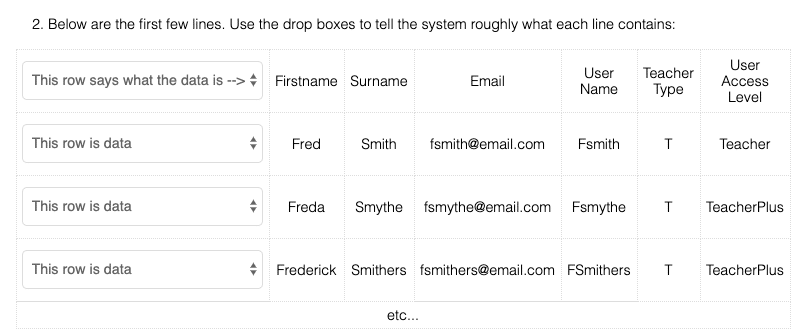
Match the columns with the drop down options.
Click Next to import all the staff members.
Logging in for new users
Once staff members have been added to the system, they can use the First time logging in? link on the Login page: https://secure.pupilasset.com/login.php They will then need to enter their username which will prompt an email with instructions on how to generate a password.