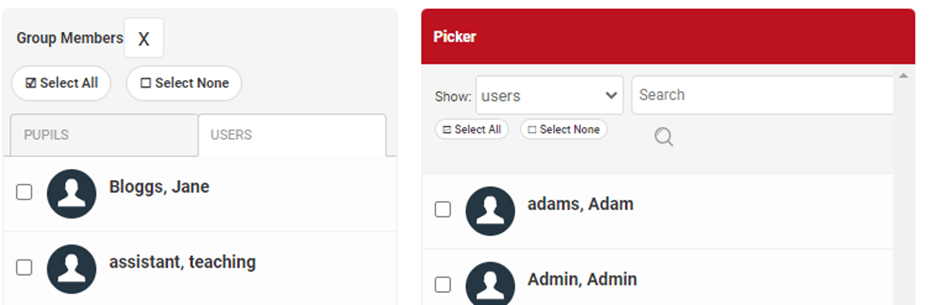Pupil Asset / Horizons allows to you create groups or classes for a new academic year quickly by copying existing ones.
Please note, it is recommended that you only copy groups or classes to a new academic year if the pupils within them will remain the same. If you have mixed year groups, or if multiple pupils within a group or class will be changing, then we suggest setting up the classes manually instead.
To copy groups or classes to a new academic year, navigate to Pupils > Groups and select the Advanced option.
Use the drop-down menus to select the type of group you want to copy (for example classes) and the academic year you want to copy them from.

Next, ensure you select the correct academic year that you need to copy the groups or classes to.

You should see a list of existing classes or groups that can be copied to the new academic year.
Next to each one, enter the name you want the class or group to be known by.

Once you have entered the new group or class names, ensure the tick boxes have been selected, and then press Copy to complete the process.
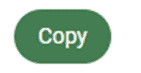
To check that the groups or classes have copied over successfully, or to make any necessary changes to them (to assign a new teacher to a class for example), navigate to Pupils > Groups and select the appropriate academic year (e.g. 2022/23) from the drop-down menu.

Clicking on the newly copied group or class will take you to the relevant Dashboard where you can check that the group or class contains the correct pupils. If required, you can add or remove pupils using the +/- button in the Group Members area.
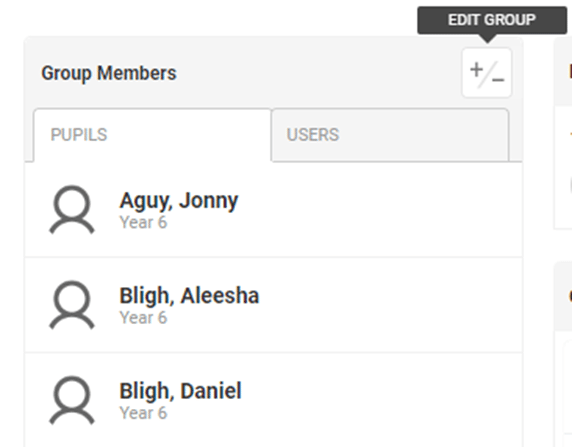
To add or remove Teachers or other support staff, click on the USERS tab and use the +/- button to select the required staff member(s) from the Picker drop down menu.