The Multi-tick area, for recording formative assessments, can be opened by navigating to Results > Multi-tick.
Filters
If you already have a year group filtered this will carry over. If not, the Filter will revert to the default year group (NB: This can be changed My Settings > System which can be found by clicking on your name on the red bar.
Opening up the Filter will allow you to change year groups and/or filter down further to a specific class or cohort using the usual Filter options.
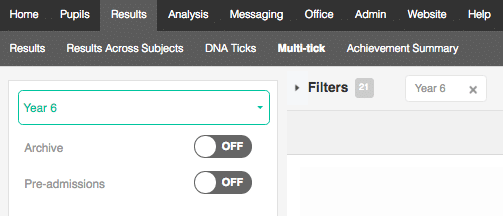
Display Options
Clicking on Display Options will allow you to choose which Framework you would like to look at.
Here you can also choose which statements will display by selecting:
- Age Level of statements
- Specific areas within the framework
- Power Clumps (Pupil Asset created groups of statements e.g. Teacher Assessment Framework objectives)
- Clumps (groups of statements created by school users)
Terms For New Achievements will control what Term new ticks will be recorded against.
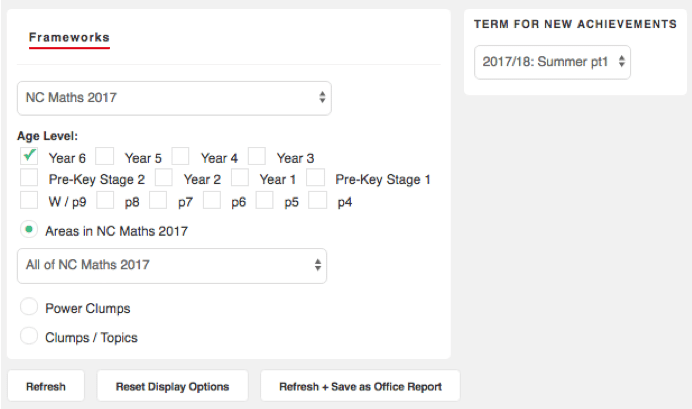
Recording Multi-ticks
Once you have chosen which pupils to view and which framework to assess against, you are free to tick off the relevant objectives/statements. Your school may have its own statuses, but the default is Working Towards, Working At and Greater Depth. Each click into a cell will change the status (looping back to white after the last status).
You can also click on the small coloured ALL boxes under the statements to flood fill the cells below that objective. This can be useful if the majority of students have achieved an objective and only one or two need to be manually edited. Be careful with this function, however, as it will override any existing data in the cells. The white box will set all cells to empty.
Clicking the e box, next to the ALL buttons, will allow you to add the same evidence against all filtered students.
NB: Each individual click will be recorded and saved automatically, however, if you are entering a lot of statements or are on a laptop/unstable network we recommend periodically leaving the page and returning or refreshing the page to make sure changes are saving.
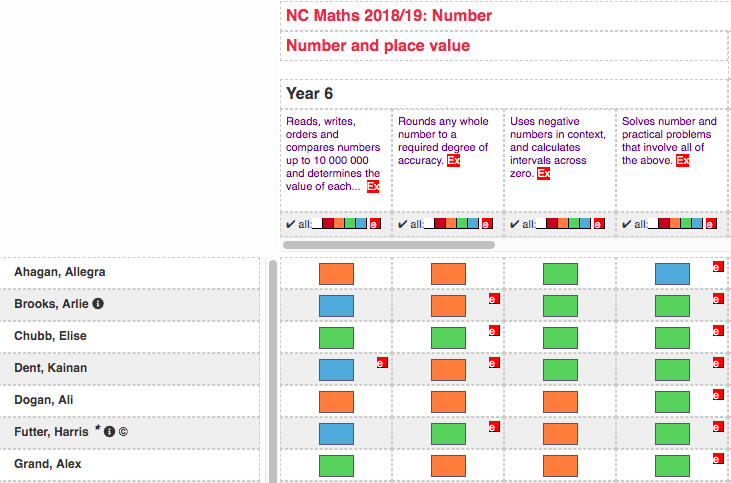
Within the NC Reading, NC Writing and NC Maths frameworks, Pupil Asset provides exemplification of the end of year, age-related expectations. This is intended to support teachers in their judgements and help them to differentiate between the terms Working Towards, Working At and Greater Depth. For more detailed information on Pupil Asset’s exemplifications, see here.