Pupil Asset contains an email system, for quick and easy communication with contacts.
Navigate to Messaging > Email where you will be presented with a ‘compose email’ area:
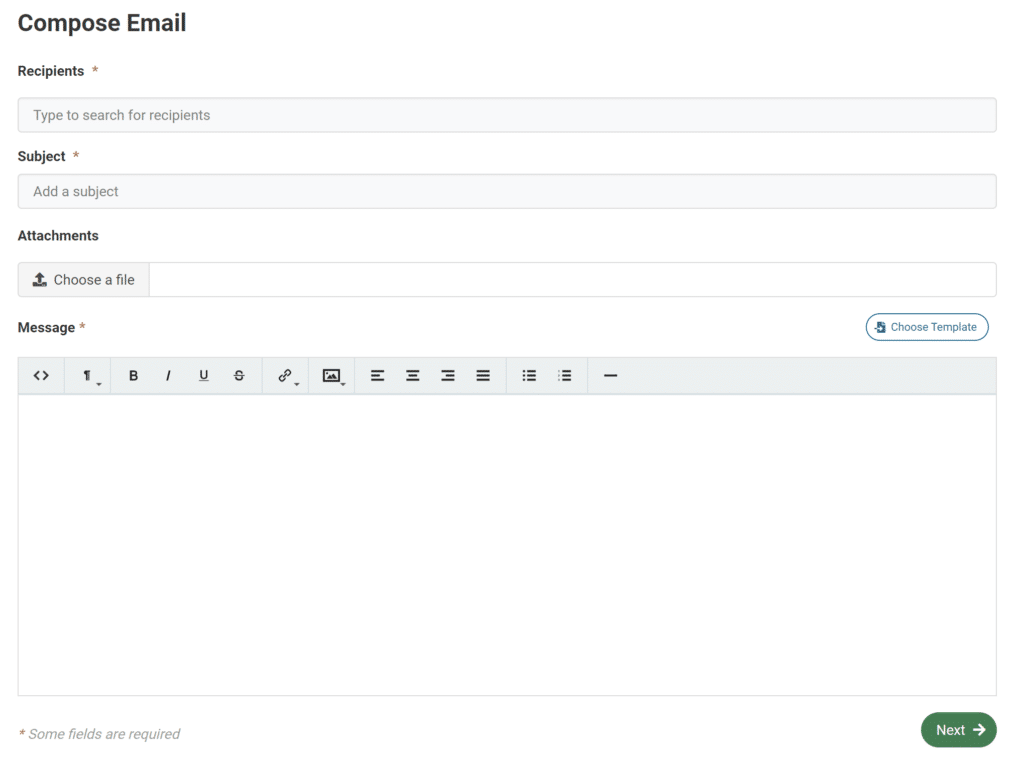
Individual recipients can be added by clicking on Recipients by typing in pupil names and adding
Groups (Year groups, classes, groups) can be added by utilising the ‘Add Groups‘ menu on the right of the screen. The drop down can be used to select the various group types available (eg Year Groups).
Tick the check box next to the desired groups to add them to the Recipient List:
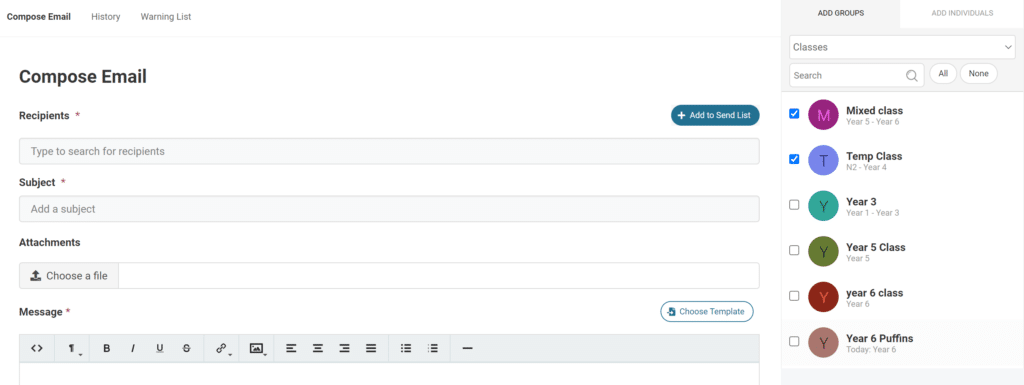
Attachments can be added using the ‘Choose a file’ option. This will open up a file menu on the right where previously uploaded files are displayed and new files can be added. One uploaded, click the ‘Attach File’ button to add:
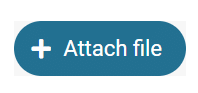
Ensure both Subject and Message fields are complete and Click ‘Next‘ to advance to the Confirm Recipients page.
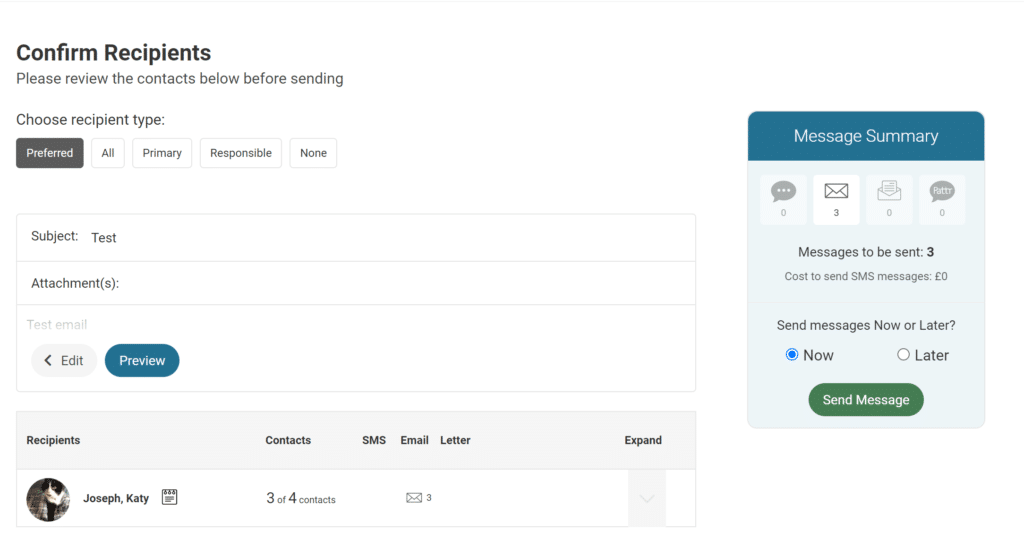
Confirm which contacts are to be included:
- Preferred (main point of contact plus others, mainly used for split parents)
- Primary (the main point of contact)
- Responsible (those identified as having parental responsibility for the child)
- All contacts
For further customisation, click Expand next to each pupil and select/deselect recipients as necessary.
You are able to send the email immediately by clicking Send Message or it can be scheduled to be sent out at a specific date and time. Choose the ‘Later‘ option and enter the date and time you want the email to be sent at, and click Send Message.
Quick messaging from the Search Bar
Click into the Search bar (at the top of the page) and find the required student.
Click the email address of the contact you wish to message.
Type your message and click Next.
Click Send Message.
Messaging from Pupil Group pages
You are able to send emails from Pupils > Groups > Group Profile, click on the Email button on the left-hand side of the page.
The page will show you the same options as Messaging > Email but will have automatically selected the group you are viewing as the message recipients.
Messaging from Pupil List
You may want to send an email to a group of pupils that is not based on a class or group that has been set up in the system. To do this you can use the Pupils > Pupil List page to filter or select the group you want to message. Once the correct pupils have been filtered or selected use the Pupil Actions drop-down box and use the Email option, this will take you to the Compose Email screen with the selected pupils as the recipients.
Troubleshooting
If your parents are reporting issues with receiving emails from Pupil Asset please see ‘How to use email history and the Warning List to troubleshoot email issues‘.