Pupil Asset allows you to easily manage and communicate with your pupils’ contacts. There are no limitations to the number of contacts you can add to a pupil’s profile: parent, carer, uncle, auntie, godparent, social worker, step-mother/father etc.
To find a pupil, type their surname into the search bar in the top right of the screen and press enter. Click on the learner’s name. This will bring up their Pupil Profile. In the menu on the left of the screen, scroll down to and click Family.
Family, other contacts and siblings can all be manually entered from this screen.
Adding Contacts
Clicking Add Contact will allow you to either search for an existing contact or add a new one.
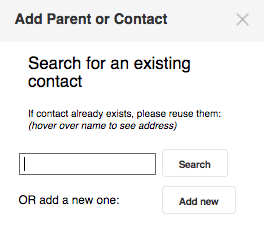
If you choose Add new, you will be presented with all the relevant fields to add details for that contact.
When creating and organising contacts it is important to understand the following categories, used for defining a contact’s access when communicating via SMS, email, PATTR and letters.
Contact Priorities
Primary – this is the main point of contact and will always be shown at the top of the contact list with an asterisk next to them.
In the following example, Mrs Smith has been set as the primary contact. To change Mr Smith to the primary contact, click the up arrow, to the left of his name, thus switching his position with Mrs Smith.
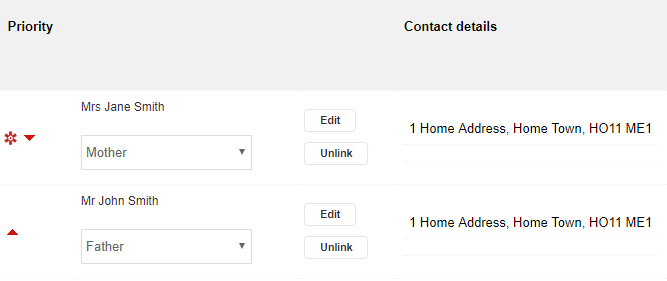
Responsibility – A further category for access. It is recommended that the main guardians (e.g. biological parents), are selected as having responsibility.
Preferred – If you have a split family where both contacts should be included in all communications then it is recommended that both are ticked as preferred. The primary contact will be automatically set as a preferred contact.
Online Access – Defines whether the contact can access the pupil’s information via the Pupil Asset Parent App (accessed only by the email address of the contact)
Allow email/text/letter– If un-ticked, the contact will not receive communication via that method.
Editing Contacts
When editing parental contacts in Pupil Asset, it is important to be aware that their record exists independent of the pupil’s record.
This allows a parent to exist as a contact for multiple pupils in your school and also means that when their details change you only need to edit this once.
For example, to record a contact’s address, click Edit next to their name and go to Contact details.
Here you can record ‘At same address as’ and select the child’s name – saving you from re-typing in the same address for each contact.
If the whole family moves address you can then click Edit address and change all contacts and pupils at that address at once (also works for other pupils who have been recorded as At same address).
Bulk setting Allow Email, SMS and Preferred contact
If your school is starting to use the Messaging system within Pupil Asset there are some functions available to AdminPlus and above users in Admin > Advanced that allows you to bulk set these options.
Setting Allow Email / SMS can be found under the Pupils section in the Advanced screen.
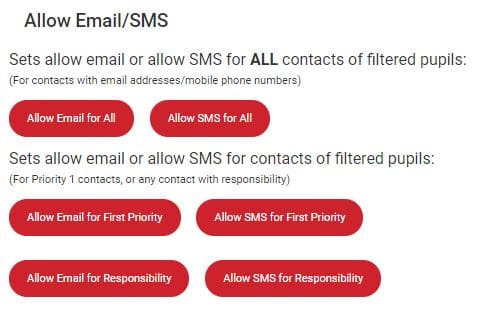
Setting preferred contacts en masse is done via Admin > Advanced > Parents.
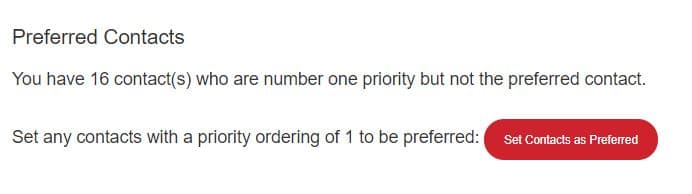
For more information on using our SMS text messaging and email systems, please see ‘How to use SMS text messaging‘ and ‘How to send Emails‘ help notes.