Sometimes there are cases whereby users may wish to send messages to ‘Preferred’ contacts as opposed to just ‘Primary or Responsible’ contacts. This can be particularly useful if parents have separated.
In Messaging > Confirm Recipients locate the Preferred option.
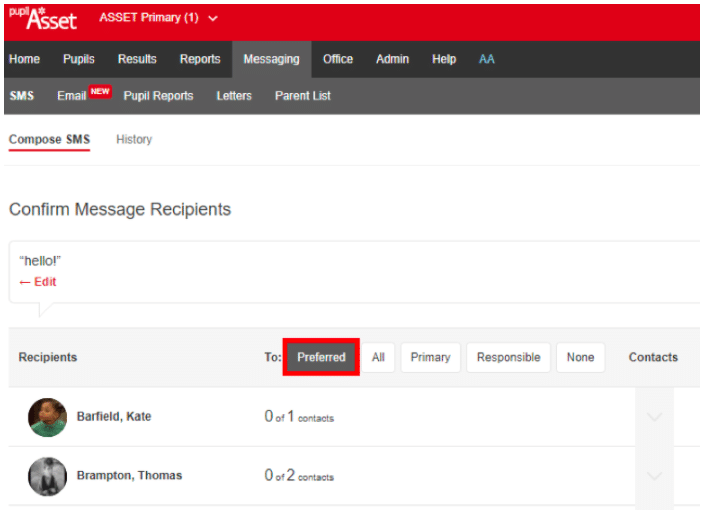
This will pick up any contact with a Mobile Number, Allow Text or Allow Email and Preferred ticked in their parent record.
The other options are:
- All – ALL contacts with a Mobile Number and Allow Text or Allow Email ticked.
- Primary – Top Priority contact with a Mobile Number and Allow Text or Allow Email ticked.
- Responsible – ALL contacts with a Mobile Number, Parental Responsibility, and Allow Text or Allow Email ticked.
- None – un-ticks all contacts allowing you to make your own selection.
As a default, the Priority 1/Primary contacts should automatically be ticked as Preferred.
Some of our older customers may not have any Priority 1 parents ticked as preferred, but you are able to set these en masse if you are an Admin Plus user or above. Navigate to Admin > Advanced > Parents and use the Preferred Contacts setter.
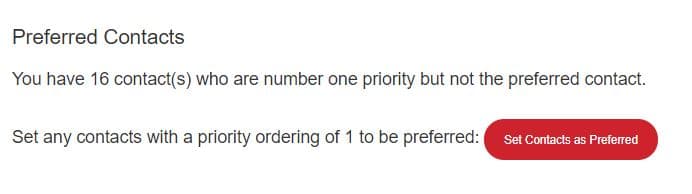
To manage any preferred contacts who are not priority 1, navigate to Pupil Record > Family and tick any other contacts that you wish to be included in a message run by default as Preferred.