Where schools wish to set different progress expectations for learners, Pupil Asset facilitates this through target setting. Once targets are set, schools can compare learners’ actual attainment with their projected performance, analysing whether they are performing above, below or in line with these personalised expectations.
This page is designed for SEN(D) settings where personalised progress measures are likely to be used in place of more conventional, whole-school progress expectations, i.e. where all pupils are expected to have the same amount of progress. Mainstream settings should see the help page ‘How to set and analyse Targets‘.
Configuring your settings
An Admin or AdminPlus user must first navigate to Admin > School Options > Tracking Options and scroll down to the subheading SEN. Make sure the Special Needs School box is ticked. Then scroll down and press Save Tracking Options.
Schools can choose whether to set 1, 2 or 3 targets. In most cases, it is anticipated that one, personalised progress target will be sufficient. Remaining on the Admin > School Options > Tracking Options page, scroll up to Targets.
The next process will depend on whether you want to set personalised progress expectations for an individual learner, for a group of learners or the whole school.
In the drop-down box next to Targets, select the required number and click Save Tracking Options at the bottom of the page. Once these changes are saved, you can then rename the targets by pressing Rename Targets. Finish by clicking Save and then Save Tracking Options at the bottom of the page.
Setting progress for individual learners
Type the surname of the relevant learner into the search bar in the top right of the screen and press enter. Click on the learner’s name. This will bring up their Pupil Profile. In the menu on the left of the screen, select Edit and scroll down to School Essentials. In Use Targets for Progress options, select the target you wish to measure the learner’s progress against. The option No (use school progress) opts a learner into whole-school progress expectations. Scroll down to the bottom of the page and press Save.
NOTE: This change to target will be system-wide. All users’ progress calculations for this learner will be based on the target you have selected.
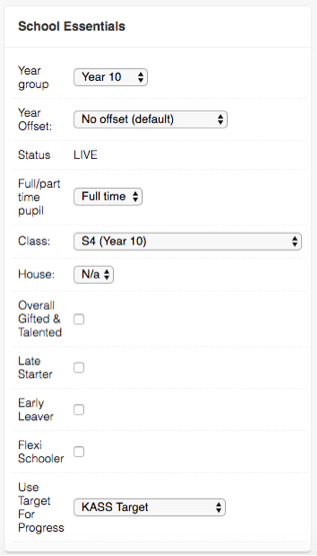
Setting progress for groups of learners/the whole school
You may want to measure the progress of a group of learners or the whole school against personalised targets.
Navigate to Pupils > Pupil List. Use the Filter Block to select the learners who you wish to assign target-based progress measures. First select a year group or, if appropriate, the Whole School. If necessary, you can ‘cherry pick’ individuals by clicking on the pupil number directly to the right of the word Filters:
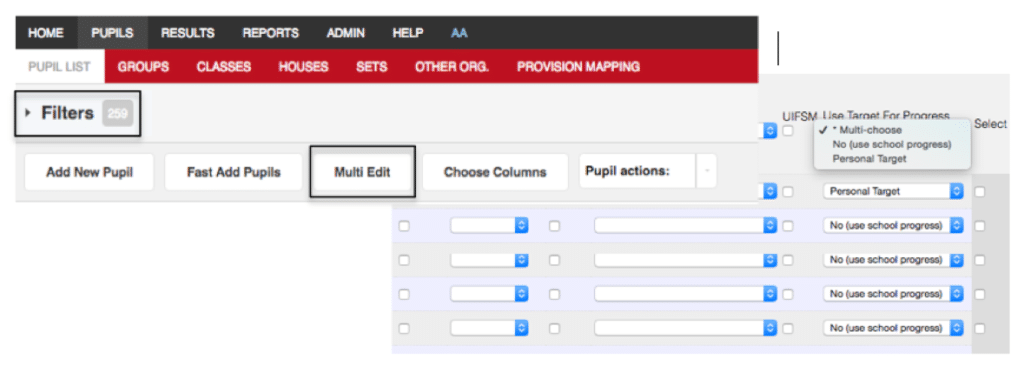
Click Multi-Edit and then open the Display Options. Select the Pupil Field entitled Use Target for Progress. Then press Refresh.
A column will now appear on the far right of the screen, showing how these learners’ progress is being measured. Use the multi-choose drop-down box to select the target you wish to measure all learners against. Then scroll down to the bottom of the page, ensuring all targets have been updated as desired. Press Save.
NOTE: This change to target will be system-wide. All users’ progress calculations for this learner will be based on the target you have selected.
Creating targets
For full help notes on creating targets, please see ‘How to set and analyse targets’.