This simple help sheet should help guide you through using the DFE’s Collect site to upload your School and Pupil Census Returns.
The principles in this guide can also be applied to the Staff Workforce Census.
The full DfE COLLECT guidance can be found here.
Login to the DfE Sign-in. Proceed into Collect then click Continue.
Click on e.g. SchoolCensus2019_Autumn then click Select Data Collection.
Click Upload Return from file then Choose File, select the Census XML File (usually found in Downloads folder) and click Upload.
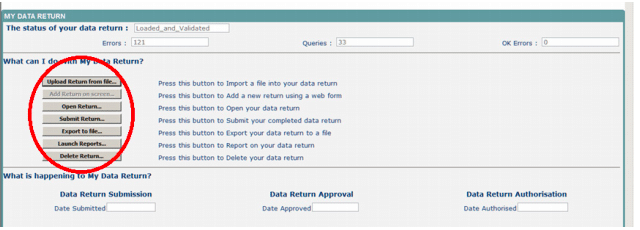
You will then be taken to a page showing you how many Errors and Queries there are. If you have cleared out all the errors in Pupil Asset, there shouldn’t be too many. Click Open Return to look at any Errors or Queries.
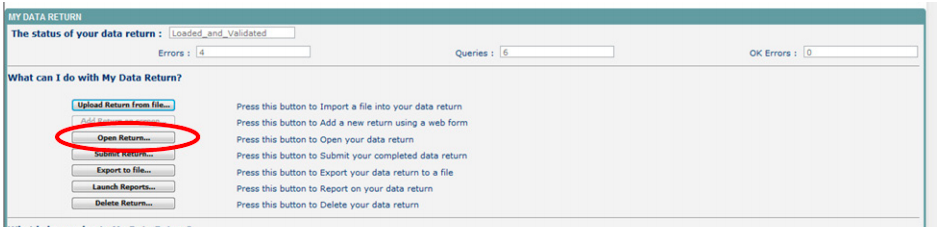
Click All Errors. You will then be shown a list of all errors and queries relating to your return. Click on the details button to see which data items need looking at. If you click on one of the underlined fields you will be directed to the corresponding data item in the return.
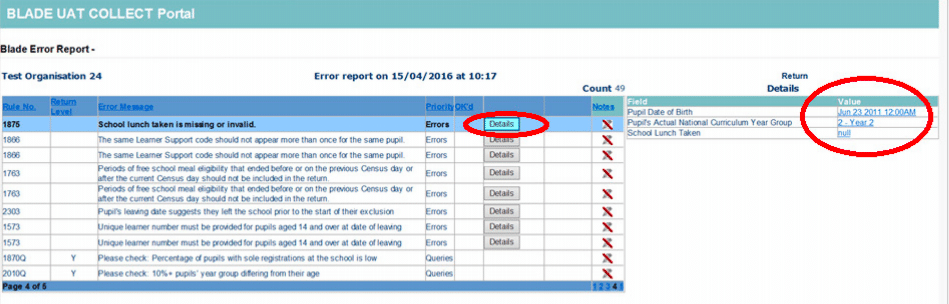
Go back into Pupil Asset and add/amend the pupil data as needed. You now need to get back to the Error List. We’ve found the easiest way to do this is to click on one of the links on the left-hand side (SC18 Spring for example). This should take you back to step 5. Repeat until you have investigated all the Errors/Queries and amended all required data.
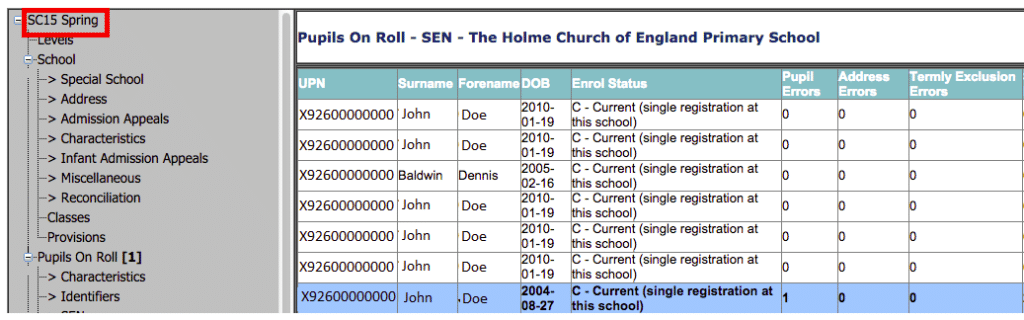
Once you have amended the data in Pupil Asset, upload a new return to the site and check there are no errors left. Follow the instructions from step 3.
There may well be some Queries left that you cannot resolve. You can submit your census with Queries; however, they should be accompanied by a Notepad entry. You can add notes in the return level note section.
To add a return level note double click on the pen icon in the return level notes section.
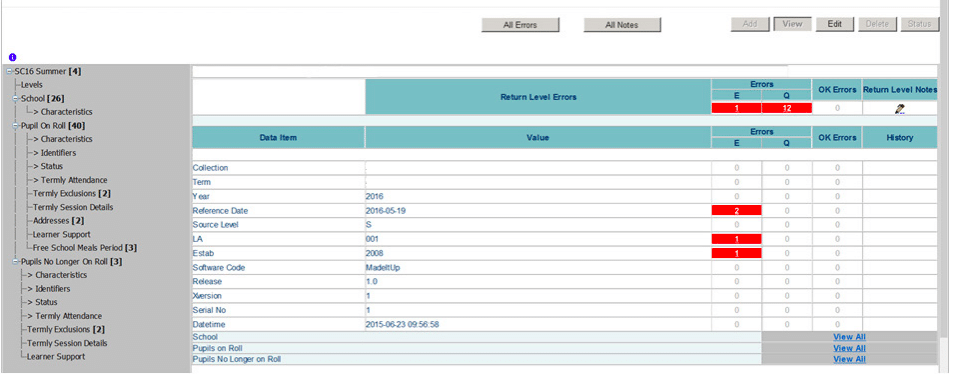
Click Add New Note on the right-hand side, type in your explanatory notepad entry and the error number in the box provided and click Create
Please ensure there is a note for all queries/errors remaining on your return. You can enter one note to cover numerous queries.
E.g. – 3 x 2020Q – Confirmed correct, 1 x 1780Q – Confirmed correct, 2 x 2502Q – pupils are dually registered and did not attend this establishment in summer term.
Submitting and finalising your census return
Once you are happy with the return, you need to Submit it.
Click Back to My COLLECT page then click Submit Return.
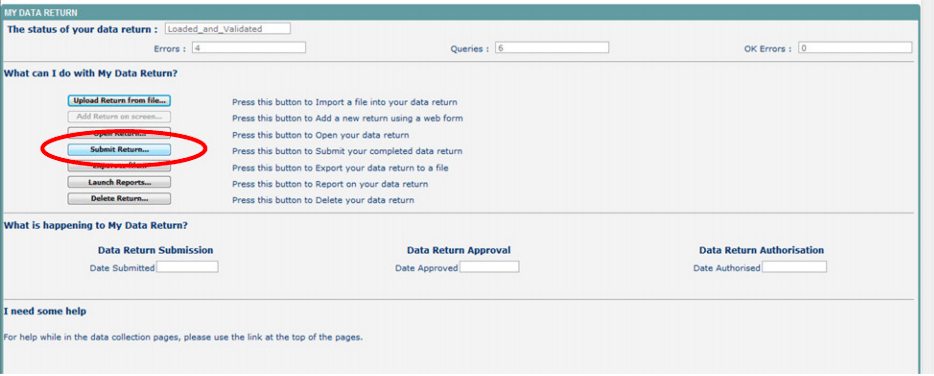
Further Guidance
Further Guidance for LA schools on submitting data and using the Collect site has been provided by the DFE and is available here.
Guidance for Academies is here.