Staff contracts are added in each user’s profile, under Salary & Contracts, and sectioned into either Active or Inactive; active being for those that have a start date in the past and either no end date or one in the future, while contracts under Inactive will have an end date in the past.
Adding a new contract
In order to add a new contract, navigate to the staff member by entering their name in the search bar, or find them in Admin > Staff and click on their name to go into their Staff Profile.
On the left hand side, go to Salary & Contracts and click on + New Contract.
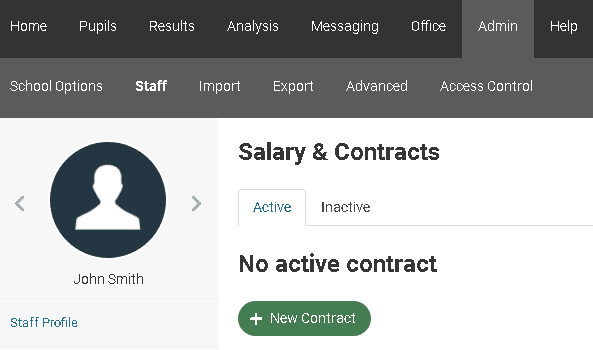
When adding contract details, the staff members Teacher Post, DfE Role and Contract Type can be chosen from a set of lists outlined by the DfE, meaning that the lists are not customisable, so the best fit must be found if an exact fit is not included.
Regarding salary information, this can be entered as free text, although some fields will be automatically calculated from Paid Weeks per Year – these being Pro-Rata and Actual Salary. These however, can be changed from the calculation so is not set in stone.
Some contracts may feature Allowances or Additional Payments, which can be added in the Salary & Contracts page when a contract exists for that staff member, under Toggle Details.
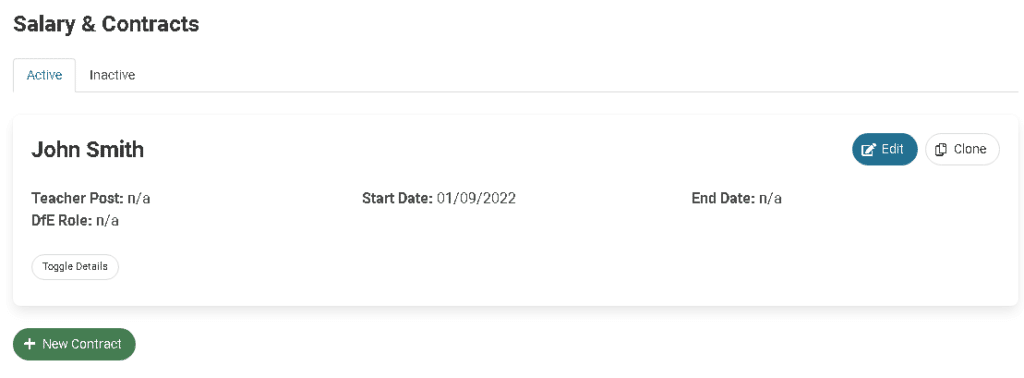
The option to add Allowances appears at the bottom of the list of expanded contract details, enabling the Allowance Type, Start and End dates and amounts to be entered.
This information will then automatically be pulled into the Staff Workforce Census for submission to the DfE.