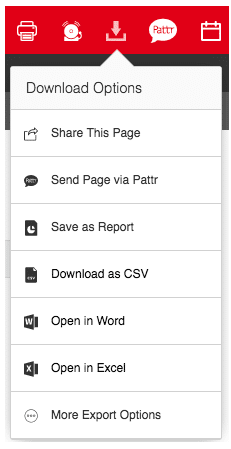To create quick and simple pupil lists, follow the instructions below:
Go to Pupils > Pupil List and use the Filter Block to find the pupils you wish to include in the list.
Use the Choose Columns button to select which other information you would like to include in the list.
You can either add specific columns, one-by-one, or you can choose to Show All Options. Here you can select multiple columns and also add user-defined (blank) ones with a named heading for filling in by hand.
To add multiple user defined columns, add each of the headings separated by commas e.g. Mon, Tues, Weds, Thurs, Fri.
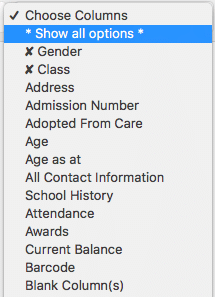
This list can now be printed or downloaded in the usual way.
To keep the header columns, but change the pupils included, simply use the Filter Block to re-populate the list.
As well as printing and downloading in a variety of formats, you can choose to Share This Page or Send Page via PATTR directly. This option keeps the list live and will update for any user who has the link.