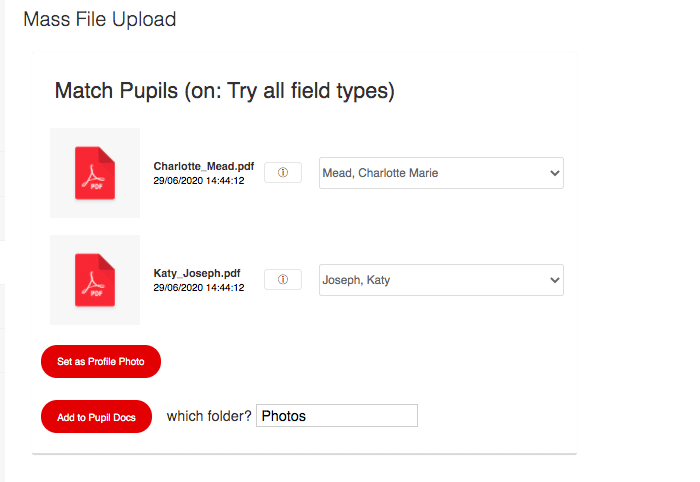The Mass File Uploader can be used to import Pupil Profile images and other pupil documents.
For instructions on how to upload pupil profile images please click here.
Before uploading your pupil files you will need to name them using one of the following formats.
- UPN
- Firstname, Surname
- Surname, Firstname
- Other MIS Number
Go to Admin > Import > Mass File Upload.
Click Attach Files, on the right hand side, and drag the files into the green box.
Scroll to the bottom of the page and when all the files are marked with a green tick, click Done.
On the instructions screen select a field type to match the naming format you have used for your files and then click Match Pupils.
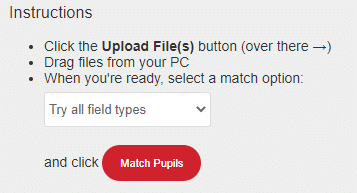
In the next screen you will be able to see your list of files and the pupils that the system has matched them to. If a file has not matched to a pupil you are able to select the appropriate child from the drop down list.
When adding the files to the pupil docs, the uploader will default to the Photos folder. You are able to create a new folder to save these files to by entering an unused folder name in the text entry field.
Doing this will create a new folder and save the files within them after clicking Add to Pupil Docs.