Printing pages from Pupil Asset couldn’t be easier – simply press the Print icon on the red toolbar and then adjust your printing settings accordingly using the Print Preview.
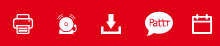
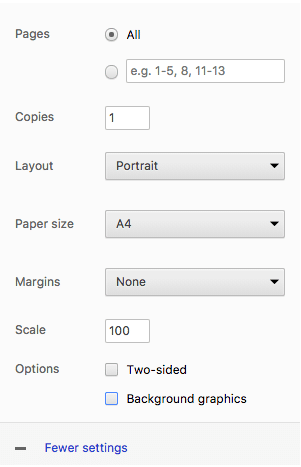
We do, however, receive a lot of support calls about printing, especially relating to printing in colour.
The first thing to check is that you are using a suitable browser. Pupil Asset is optimised for Google Chrome – Internet Explorer simply cannot handle the latest Pupil Asset upgrades and printing is included in this. If you are having trouble printing, try changing browser, in the first instance.
If, having checked you browser, you are still having issues, you may need to adjust your print settings. The reason for this is that the colours in the Pupil Asset tables are recognised as the ‘colours and background images‘ portion of a webpage. Not all websites work like this which is why you may have been able to print internet pages in colour before.
To make colour printing work, you will need to adjust your settings as follows:
- Print in colour in your print settings/printer options
- Choose to ‘Print background colours and images‘ once the page is selected for the print run
- In your Internet Options check the box to ‘print background colours and images‘ is ticked