When adding an address to Pupil Asset/Horizons, that address entry creates its own ID in the system’s database. This can then be used to link all family contacts for that pupil or family member that the new address has been added to.
To add a new address, go to either an existing pupil or family member an edit the record.
For a pupil, this can be done by navigating to the Edit tab and opening up Contact Details. If the pupil has no address currently recorded, all fields will be blank. Adding the address details and then clicking Save at the bottom of the page will create the address and record it in the system with an ID in the background.
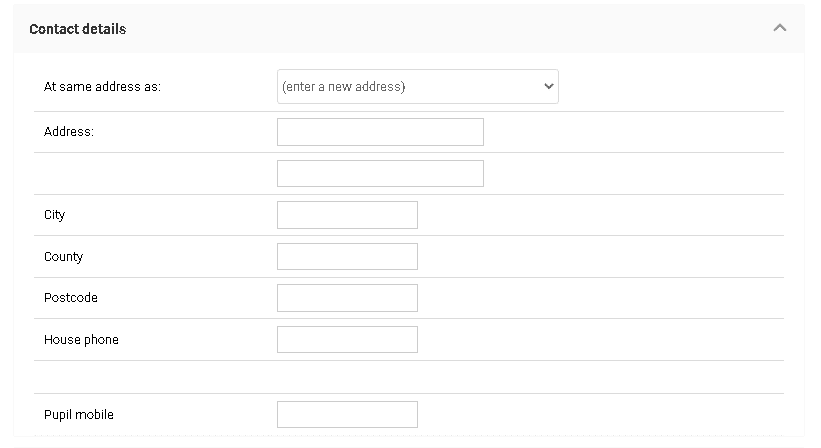
If the pupil has any siblings linked via the Family tab, then they can be linked to the same address entry under At Same Address as. This means that the pupils share an addressID in the database and that reports and filters such as Eldest Child (at same address) will not include two pupils with the same address, in the case that the address is entered into the system multiple times.
To link family members to an existing address, either search for the parent or go to the Family tab of on of their pupils and edit the parent record. There will then be the same option as above to link to the same address as a linked pupil or family member.