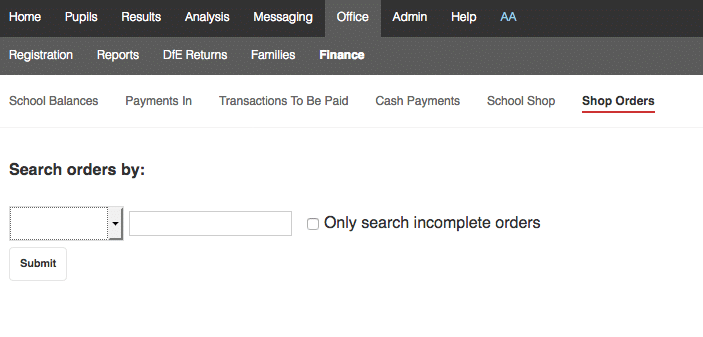Navigate to Office > Finance and you’ll see there are sections titled School Shop and Shop orders.
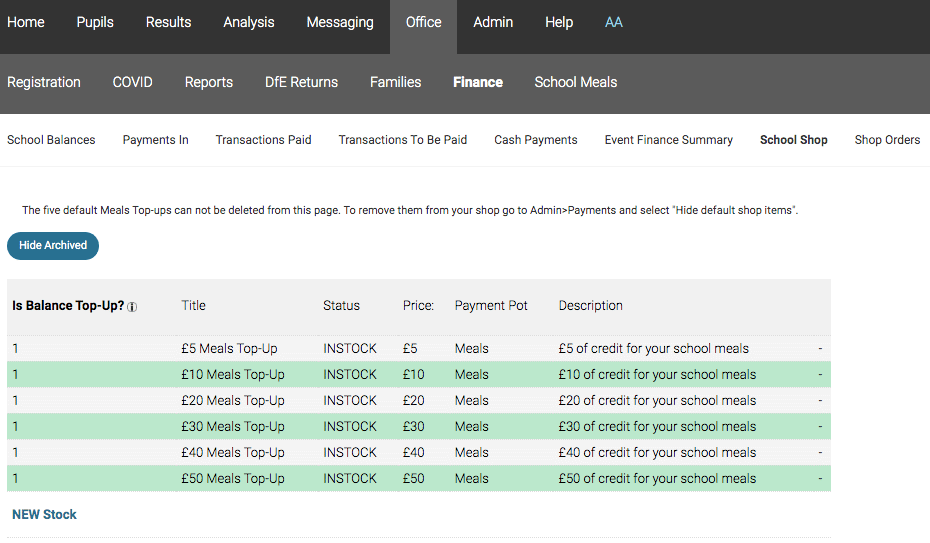
How to add products to your school shop.
Meal Top-Up’s are already created for you. You can hide these default shop items in Admin > Payments and then create your own meal top-up amounts if you wish.
To add other products or to create an instalment, navigate to Office > Finance > School Shop and click on the New Stock button.
Products can be given a Title, Status, Price and a Product description.
The Status drop down allows you to set whether the product is in or out of stock, whether it’s not available at all or if it’s coming soon.
Payment Pot determines which balance the product is credited/debited from. There are four types of Payment Pot: Meals, Events, Clubs and Misc.
To create an instalment tick the ‘Is instalment’ box. Select the event the instalment is for from the drop down menu, and give the instalment a value.
You decide the value of the instalments for each event, so you can decide how flexible you want to be. For example, you could split the cost into 3 or 4 parts, or if you want to give parents complete control you could create a £1 instalment. In the Parent App parents can then select to pay from the total event cost in multiples of £1. You will just need to ensure that the amount chosen is greater than, or equal to, your minimum Stripe payment, if you have one set.
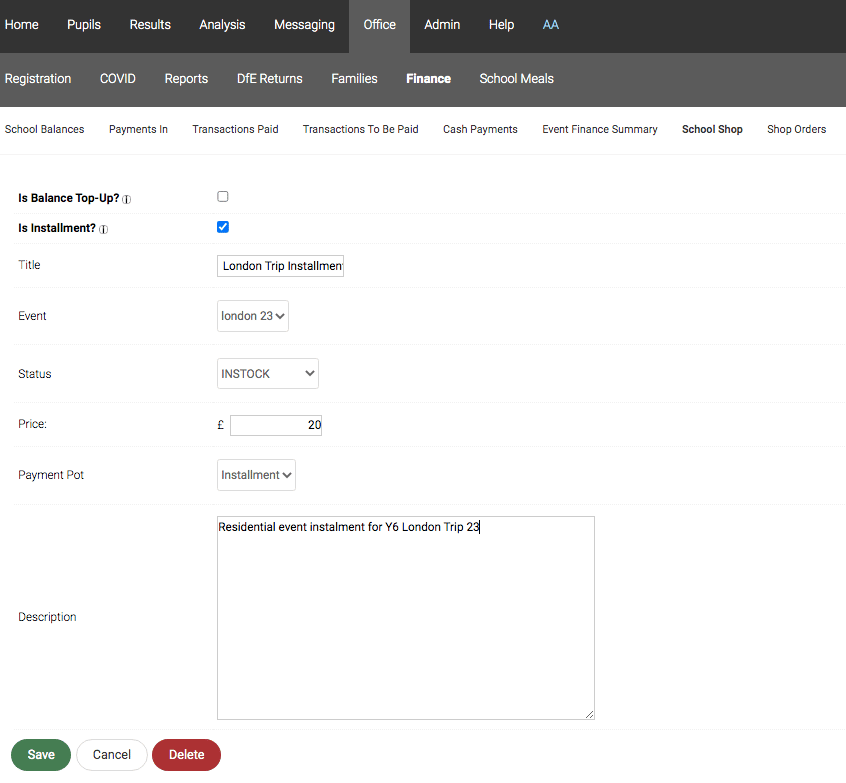
Navigate to Office > Finance > Shop Orders.
Here you can manage and search through all your shop orders.