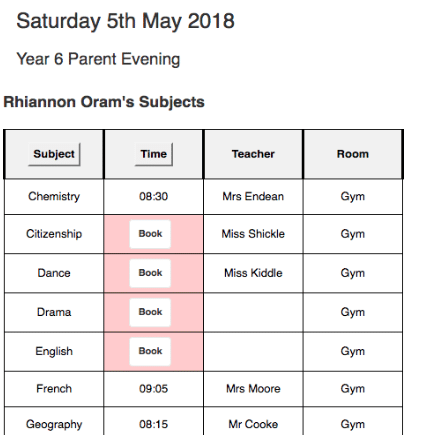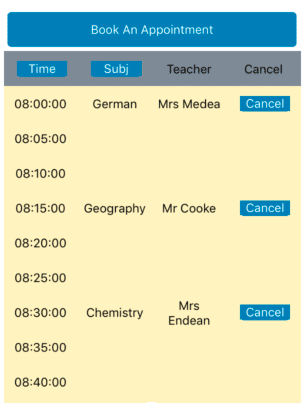You can organise your Parents Evening using Pupil Asset, this guide will explain how.
Admin level users (or above) can set up Parents Evenings. Teachers can book their own appointments by enabling the widget on their dashboard. Or you can let parents book their own appointments using the parents app.
Getting Started
To get started, navigate to: Admin > Parent Evening Setup

You’ll find a list of all previous parent evenings and a button to create a new one.
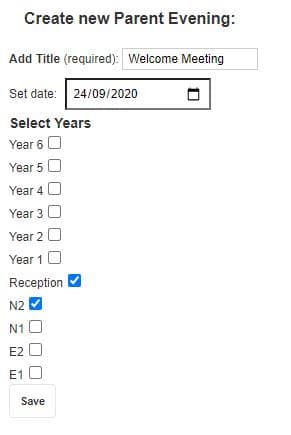
Clicking ‘Add new parent evening’ will allow you to set the title and date of the Parent Evening and the year group to which it applies to. For multiple-year groups, Parent Evenings tick all of the year groups you want to include.
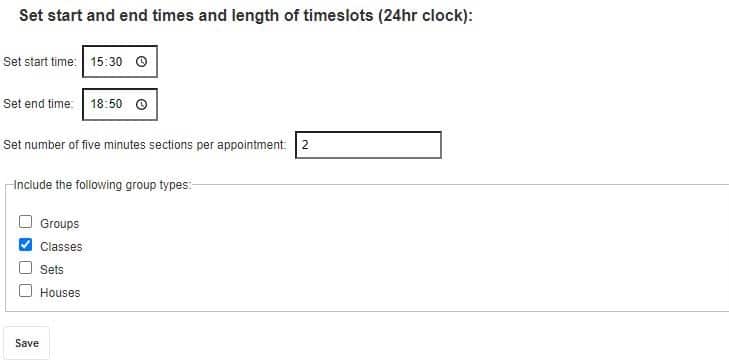
Once you’ve saved the date you need to set the time. Appointments are divided into five-minute sections, if you want ten-minute appointments, set the number of five-minute sections per appointment to two, for fifteen minutes, it’s three.
You will also have the option to choose which staff members your parents can make appointments with by selecting the Group Type. Selecting the Classes option will only allow them to book an appointment with their pupils class teacher(s), Sets with any teacher assigned to the pupils sets etc… If you leave these options blank then you parents will be able to make an appointment with any user that you add to the Parent Evening.
Managing your Parent Evening
Once you have saved the parent evening, it will appear in the list at the top of the page.
From this list you can edit the details of the evening (the date, time, year groups and appointment length can all be changed). You can retrieve a statistical report on the evening, and you can remove it from the list once it is no longer needed. Here you can also allow staff members to book their own appointments with parents.
Master edit allows you to manage your Parent Evening in more depth. You can manually add teachers, send a parents evening reminder message to parents (via SMS or email), notify parents of a staff absence (via SMS or email), and see which pupils have no appointments booked for the evening.
View/Edit Staff Appointments allows you to add or remove appointments for members of staff. You can also add notes about individual students who have appointments.
Send Parent Evening Reminder allows you to send a reminder message, in the format of your choice, to either all parents who have students in that year group or just parents who have yet to book any appointments. Note: available message formats depending on the plan your school has.
Notify Parents of Absence is for when a member of staff is going to be absent on the day of the Parent Evening. You can send a notification to all affected parents, as well as cancelling all the appointments and removing the member of staff from lists so that no further appointments can be made with them. Note: available message formats depend on the plan your school has.
Pupils Without Appointments will show a list of pupils that have yet to make any appointments. If you wish, you can choose a particular subject, to see a list of students who haven’t made an appointment for that subject.
Parent Evening – For Teachers
Teachers can manage their Parent Evening from their dashboard. Clicking Dashboard Settings lets you add the widget to the dashboard.
Each parent evening you are involved in will appear in it’s own tab. When you choose a tab, you will see the start and end times of the parent evening along with any classes you have in that year group.
If you will be unable to attend the whole parent evening, you can alter the start and end times accordingly.
You can tick the groups with whom you wish to make appointments.
Parent Appointments: There is also an option to prevent parents from being allowed to make their own appointments. If you check this box and save, parents will not be able to use the app or the portal to book appointments.
Clicking on the View/Edit details button will take you to the following page:
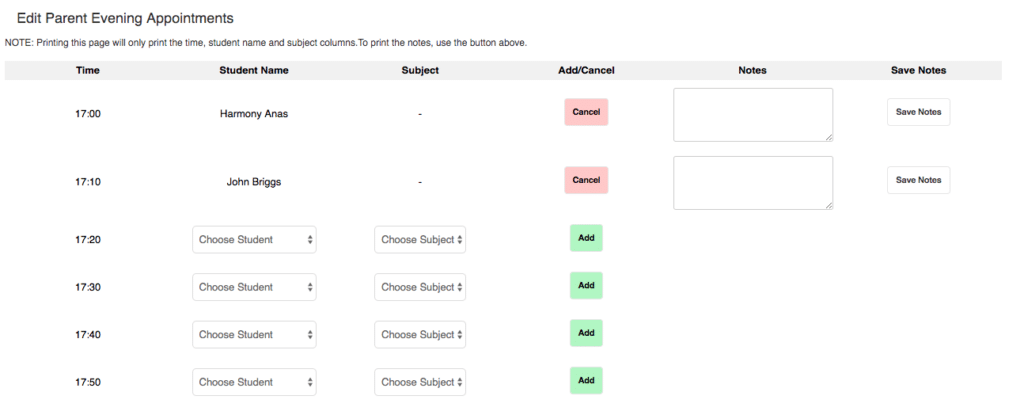
This is a list of all your current appointments. From here you can:
- Cancel appointments using the ‘Cancel’ button.
- Choose a student and subject from the dropdowns and make an appointment using the ‘Add’ button.
- Designate a timeslot as unavailable using the student dropdown.
- Add/edit notes about a student. These are internal notes and are not shared with parents.
- Print your appointment list.
- Print out the student notes using the ‘Get Pupil Notes For Printing’ button at the top of the page. This keeps your notes for the evening separate to the appointment list.
Parent Evening – For Parents
Parent App and Portal
If a parent has a pupil in a year group with a parent evening coming up, a parent evening option will appear in both the portal and the app navigation. Parents can view, book, and edit their appointments from here.
Our parent evening system takes account of parents who have more than one child in the same year group and ensures that appointments do not clash.