SIMS holds medical data in many fields therefore these need tidying/cleansing/merging before being imported into Pupil Asset.
We will provide you with a partially cleansed export from SIMS. We ask you to go through the file and complete it so that it’s ready to be imported into PA.
How Medical Information is stored in Pupil Asset
Medical Information is stored in Pupil Asset with a Medical Condition, a Medical Note and a Food Allergy Flag.
NB. Medical Conditions do not have to have an accompanying note. The is how it will look in Pupil Asset:
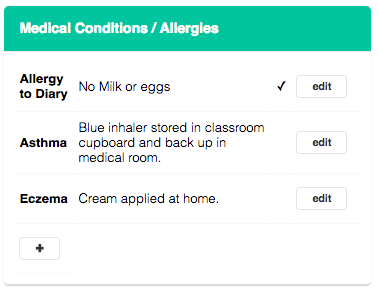
When Medical Conditions are imported, they are added to the Medical Condition Dropdown so it is important to try and keep them consistent to avoid duplications.
For example, you may wish to correct typos (Exema > Eczema) or merge similar conditions (Heart Problems > Heart Issues > Heart Conditions).
Example of PA Medical Drop Down with typos and duplications.
Cleansing the medical conditions file
The file we provide you with will contain Forename, Surname, UPN, Dietary, Summary, Note and Food Allergy; however, because of the way the data is stored in Sims there are likely to be duplicates.
There is no one right way to create your medical import file. It is entirely up to you what data you wish to keep or disregard. It is also up to you which medical conditions you wish to have in Pupil Asset, for example, some schools wish to have all food allergies stored with a medical condition of ‘Food Allergy‘ and then the details kept in ‘Medical Notes’, like this:
| Medical Condition | Medical Notes | Food Allergy |
| Food Allergy | Allergic to nuts | 1 |
| Food Allergy | No Milk | 1 |
Other schools like to record each food allergy as separate medical conditions:
| Medical Condition | Medical Notes | Food Allergy |
| Allergic to Nuts | Must not be fed nuts | 1 |
| Allergic to Milk | Must not be fed milk | 1 |
Once you have cleansed the data, your file will be ready to import in the usual manner.