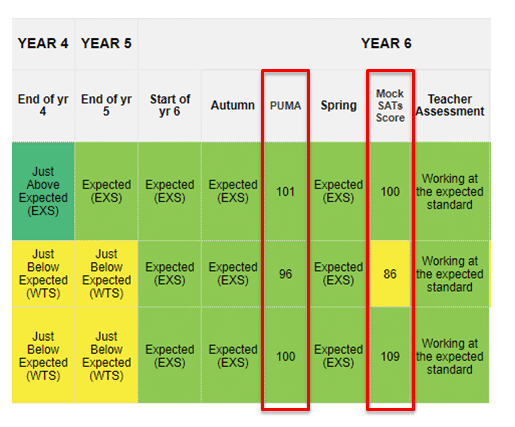Depending on the Tracking Options you set (Admin > School Options > Tracking Options), Pupil Asset will either display 4 or 7 assessment points throughout the year; a start of year baseline and then a further column for each half or full term after that.
These columns will display your ongoing, in-school tracking data. In addition to these, you can record further summative results in a wide range of different formats including test results, standardised scores, reading ages or effort grades.
To Add multiple columns, navigate to Admin > School Options > Subject Setup > Columns and select New Column.
To Add a single column, navigate to Results > Results, select the relevant Subject from the Filter and then click New Column.
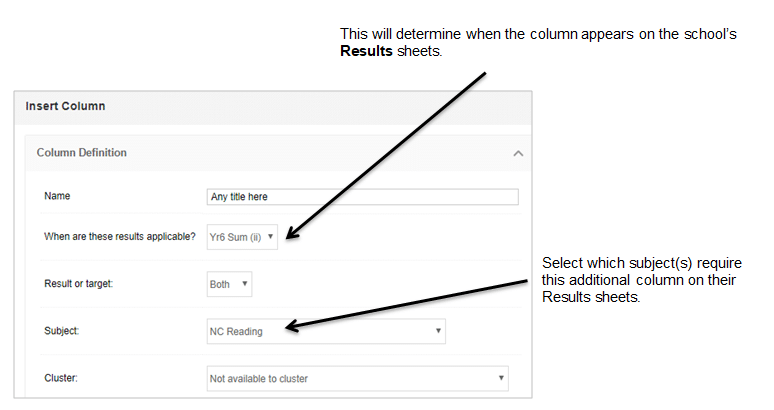
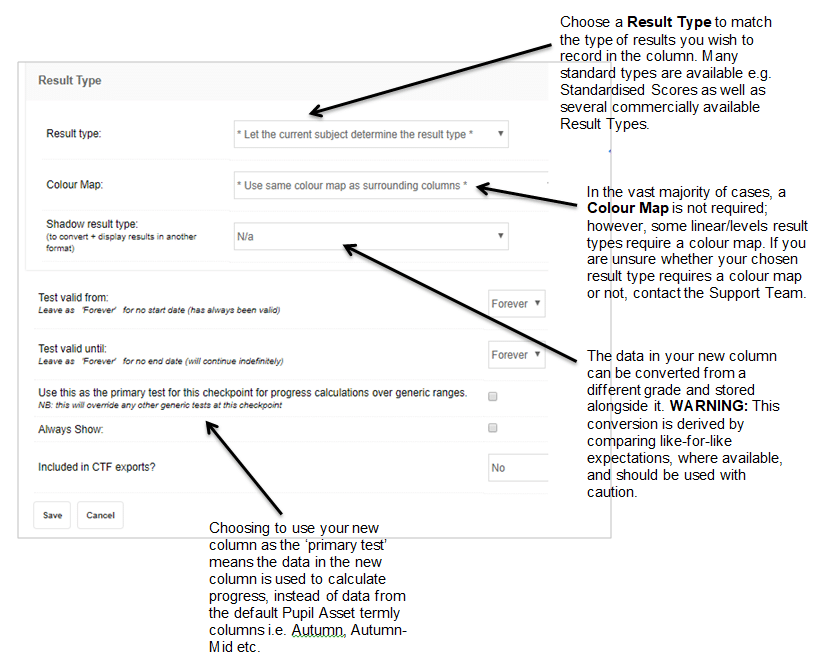
Deleting Columns
To delete a column, click the column header from within Results and press Delete
NOTE: Please be very careful when deleting columns as any results contained within the columns will also be deleted. Also, please remember that if the column has existed for a while, it may contain data for previous year groups. Deleting the column will remove ALL data associated with it.
Viewing additional columns
The column you have added will appear in the Results sheets of the relevant subject(s). Navigate to Results > Results and select a subject and appropriate year group from the Filter.
Columns associated with years other than the chosen cohorts’ current year will only show when Show all results is turned On in Display Options unless you have chosen to make the column Always Show.
Similarly, to see future columns, users will need to adjust their Range to use in Display Options.