Pupil Asset contains a texting system for quick and easy communication with contacts.
Go to Messaging > SMS where you will be able to compose your message, select your recipients and, if required, top up your balance.
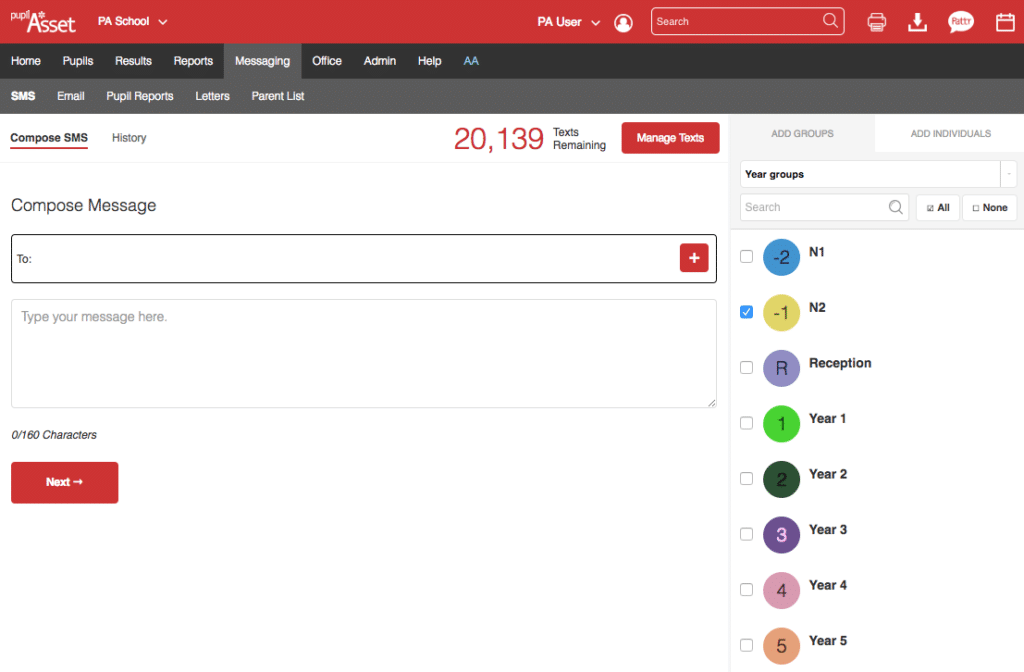
Topping up your message allowance
Click Manage Texts button.
Select an amount to top up or choose a custom amount.
Select a payment option:
• Invoice (if you have this form of payment agreed then an invoice will be created for BACS payment within 30 days)
• One-off card payment. You will be asked to input your card details. Payment is processed securely by Stripe. You can save the card details for future use
• Default card setup on your account. This card can be changed in the School Admin settings (NB. Will require the user to have Admin access)
If successful, then the SMS balance will be updated and you can view the payment by clicking View payment history.
How to send a text message
Navigate to Messaging > SMS > Compose SMS.
Choose recipients by clicking on To and selecting the groups, classes or individuals.
Click the red + button to add the recipients.
Type your message and click Next.
Confirm which parents and/or carers are to be included.
- Preferred (main point of contact plus others, mainly used for split parents)
- Primary (the main point of contact)
- Responsible (those identified as having parental responsibility for the child)
- Custom (select the contacts manually)
- All contacts
Click Send Message.
You can also choose to send the text message at a later time. To do this, select the ‘Later‘ option and set the Date and Time you want the message to be sent and then click Send Message.
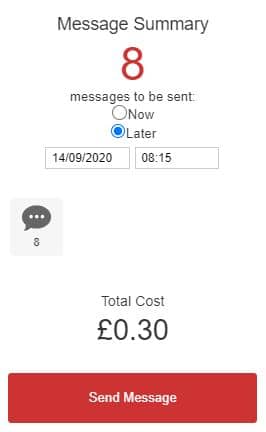
Quick messaging from the Search Bar
Click in the search bar and type in a portion of a pupil, parent or staff name.
Click the mobile number of the contact you wish to message.
Type your message and click Next.
Click Send Message.