To find out how to calculate your Prior Attainment Bands in Pupil Asset, click here.
Using the Pupil Asset Filter
Once you have calculated the Prior Attainment Bands, you will then be able to use the Pupil Asset Filter to select pupils from Low/Middle/High prior attainment groups.
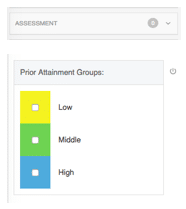
Creating new cohorts to track e.g. high attaining, disadvantaged pupils
First, you need to decide what definition of ‘high attaining’ you are basing your group on.
Are you going to use the combined minimum to define low/middle/high or are you going to use the individual level attained in specific subjects?
Are you going to use Teacher Assessments or Scaled Scores for current Year 3 to 5 children?
If you are a junior school, you may even decide to use your own Year 3 baseline or entry tests (e.g. CATS, Standardised Scores) to determine who your low/middle/high attainers are alongside the KS1 groups.
NB: For guidance on how the DfE, OfSTED and FFT define Low/Middle/High, click here.
Once you have decided, navigate to Results >Results and open up the Filter.
Use the Assessment section to drill down to the individual subject results or Prior Attainment Groups if you wish to use these.
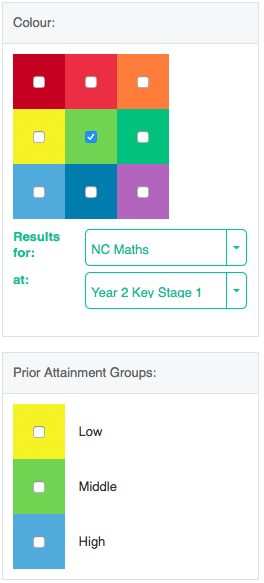
You also have the option, again via the Filter, to add further criteria, such as Disadvantaged which is under the Social Factors section.
Once the children have been filtered, navigate back up to the top of the Filter, click on the red/grey number beside the word Filter and then choose to Save as Group.
This group will now be available in your Filter under Groups and will also be available for use in your Cohort Report if you have chosen to view it via School Groups.
NEW! Prior Attainment Group can now be added via Choose Columns.
For more information on adding this and other contextual data, see ‘ How to add contextual data’.