Information: Cancellation of 2019/20 and 2020/21 national curriculum assessments.
The Secretary of State for Education announced on 18 March 2020 that the 2019/20 national curriculum assessments will not take place due to the coronavirus (COVID-19) pandemic.
The Department for Education announced on 7 January 2021 that the 2020/21 national curriculum assessment will not take place again this year.
Primary school performance measures will not be published for the 2019/20 or 2020/21 academic years.
For full DfE 2019/20 guidance on assessment and reporting, see the Key stage 1 and 2 assessment data collection.
Entering end of key stage results into Pupil Asset
For information on how to input and manage EYFS results, see here.
For information on how to input Phonics Screening Test results, see here.
For information on how to input and manage KS1 and KS2 results, see here.
Exporting EYFS results
Once you have finished inputting your EYFS Judgements, they can be exported in the correct format for the DfE returns via the EYFS Summary Report.
This can be found via Analysis > Statutory Reports > EYFS Summary Report.
Choose to either Download the Summary as a CSV or download as CTF (from Admin > Export).
Alternatively, the data can be exported via CTF (see below).
Returning KS1 and KS2 results – Pupil Asset MIS Schools
Check with your Local Authority to see if the files are to be sent to them or to be uploaded directly to the Primary Assessment Gateway or COLLECT portals.
Once you have ascertained the above, you have two choices of how to download the file – CTF or CSV.
To export by CTF
Navigate to Admin > Export and select CTF.
As per the instructions on the page, choose the pupils you wish to export by using the Filter.
If you have to send the file to your Local Authority choose My LEA, or choose NAA/LLLL (DfE) to create an export for upload to the Primary Assessment Gateway or COLLECT.
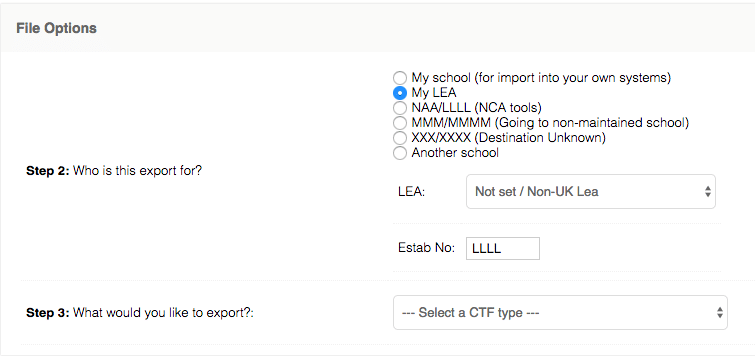
The What would you like to export? dropper will allow you to choose which statutory results you wish to include in the CTF.
This will automatically tick the matching box in the Result Options box further down the page.
Finally, click the Generate CTF button at the bottom of the page. The CTF containing the data you require will be saved to the Downloads folder on your computer.
To export by CSV
Navigate to Admin > Export and select CSV.
Select the type of export you require – Early Years or Phonics CSV – by using the grey tabs, then (if necessary) select the pupils you require by using the Filter.
You should be viewing the correct pupil results on the screen – please check these to be correct.
Use the Choose Columns button to add additionally required, contextual information.
Finally, click the button marked Download as CSV and send to your Local Authority by secure transfer.
It may be necessary to notify the Authority that you have sent a document.
NB. Schools sending data using RM SecureNet may need to tell SecureNet to accept files regardless of the file name. In the File Transfer screen, go to Options and remove the tick from Filter outbox by file mask(s).
Returning results – schools using an alternative MIS
You must keep all end of stage results and tests on your MIS as well as Pupil Asset. If you do use Pupil Asset to return your results to your Local Authority, please make sure to also import the results from Pupil Asset into your school’s MIS.