In compliance with the General Data Protection Regulations (GDPR), schools have full control over who can access various elements of the system.
NB: It is important that all schools regularly review staff access and update/amend it accordingly.
Access Admin role
In order to give schools complete control, the UAL of Access Admin has been created.
Access Admin level users have the ability to set further restrictions or grant permissions for individual users. Navigate to Admin > Access control to make changes.
By default, each User Access Level has the following permissions and restrictions applied. These can be updated by an Access Admin user for individual users.
Due the the unrestricted nature of this UAL, Pupil Asset recommends that Access Admin should be limited to as few members of staff as possible.

NB: This was created as a new role in May 2018. We are not in a position to determine which staff should be granted this level, therefore all previous Admin Plus users have been temporarily upgraded to this role.
Schools created before this time will need to determine which key member(s) of staff should have the Access Admin role and downgrade others back to Admin Plus accordingly.
Default Tabs
When a user is first set up, they will be allocated one of the following roles. The table below outlines the tabs that will be available for each user.
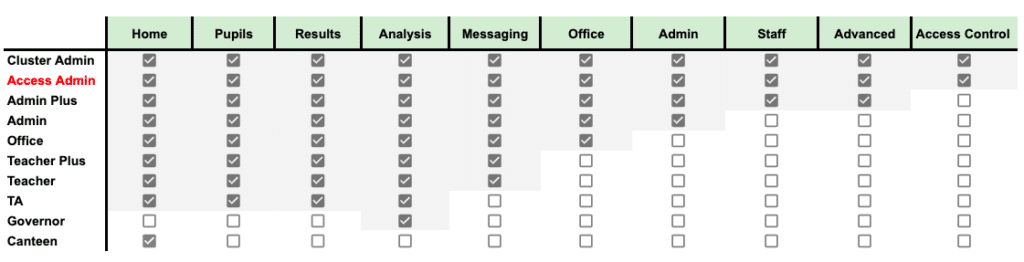
FAQs:
Q) What is sensitive info?
A) Users who have this permission box ticked will be able to see the following areas of the system:
- Notes on pupils’ profiles
- Vulnerability Markers section within Pupil > Edit
- Staff Absence details
- Staff Health & Wellbeing section
Further Restrictions
In addition to the above, there are further security measures that can be applied to any user.
| Login Allowed | Disables user’s login | For example, for a user under disciplinary, or a member of staff you wish to administer but who does not need access to the system.
Can be found under User Access within a staff profile. |
| Anonymise Pupils | Pupil’s names are anonymised | Any user can temporarily choose to anonymise pupils, for example, when showing data to governors.
Can be switched on via My Settings > Security & Privacy. |
| Status | Allows users to be ARCHIVED | In order to keep users on the system to look back on, but keep them as both inactive and not appearing in staff choice lists, their status can be set to ARCHIVED.
Can be found under User Access within a staff profile. |