Like pupil consent, you can add consent types for staff. This how-to guide will explain how to set up and manage staff consent.
Admin users (and above) will be able to manage staff consent.
Getting started
Staff Consent types need to be set up first. Navigate to Admin > Staff > Staff Consent to set these up. The page will be blank if no consent types have been set up. This is because, unlike pupil consent, there are no default staff consents. Here is an example:
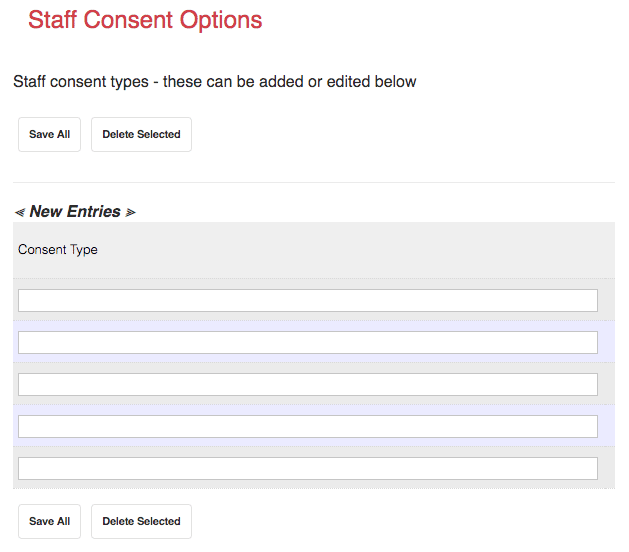
Assigning consent
When you have set up the consent types, you can assign them to members of staff, navigate to the Edit tab in a staff record and you will see the consent box, much like the pupil record.
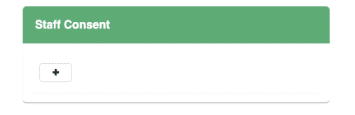
Click the + button to add consents. The dropdown options will show your newly created Staff Consent Types.
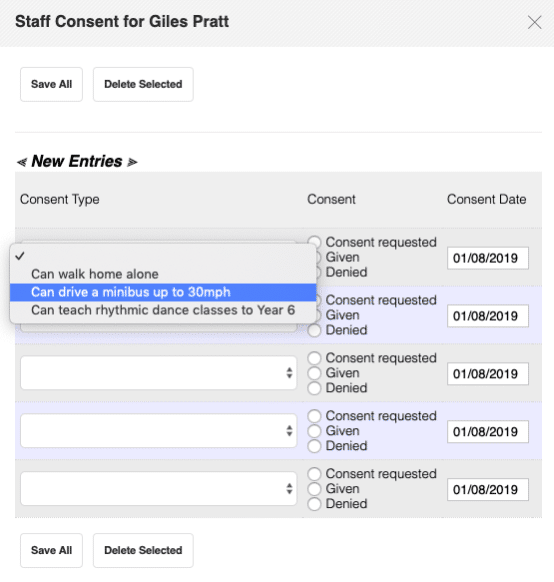
If staff consent types have not been set up, you will find a link to set them up.