Accessing the portal
Navigate to secure.pupilasset.com and enter your email address and password you use to access the Parent App.
The Portal consists of a number of tabs with the following relating to making payments.
Paying for outstanding items
Any outstanding items, including meals and events the pupil is involved in, can be paid via the Payments tab
Use the checkbox next to the outstanding items and select Checkout.
Once the checkout process is complete, the total amount to pay appears next to the green Pay icon:
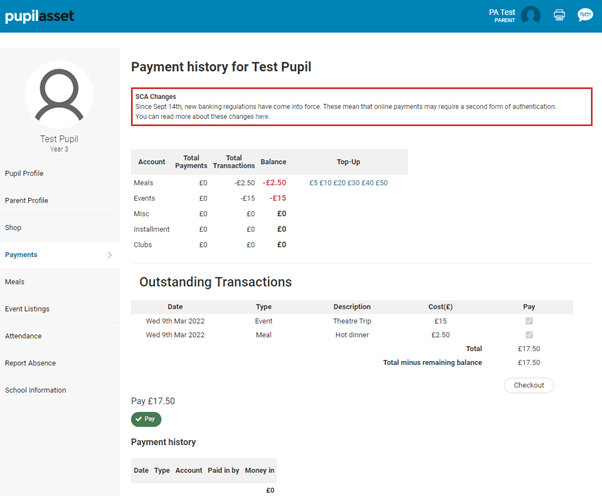
Clicking Pay allows card details and postcode to be entered and process the payment

Booking and paying for Clubs
If your school is utilising this functionality, any Bookable Clubs available will be displayed in the Pupil Profile tab
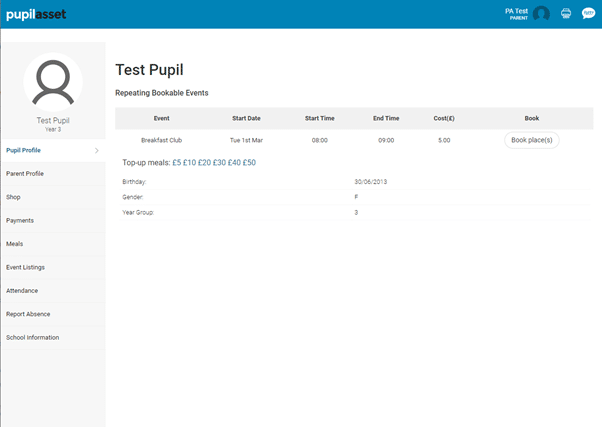
Click the Book Place(s) buttons to proceed to the booking screen
Select the desired session dates and select ‘Book and Pay’
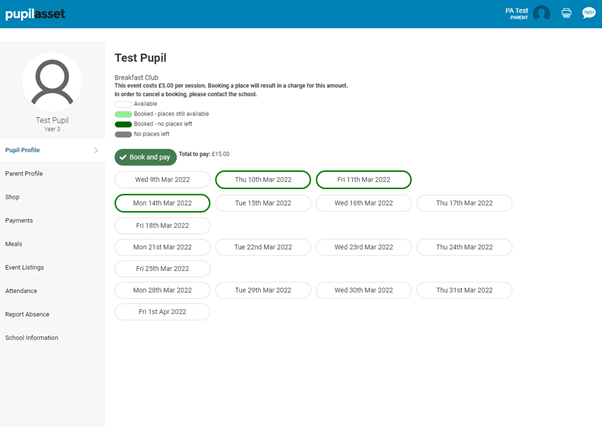
You will be taken to the ‘School Shop’ where the items relating to the Club booking will be pre-selected:
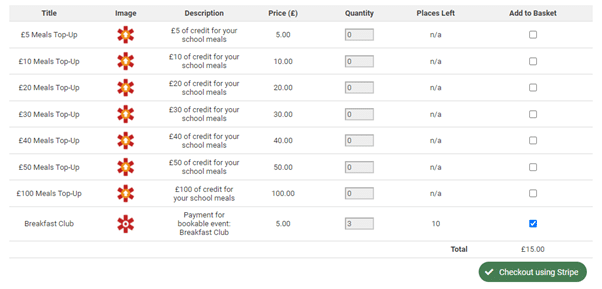
Clicking Checkout using Stripe to confirm your selection and click continue to enter your card details and pay
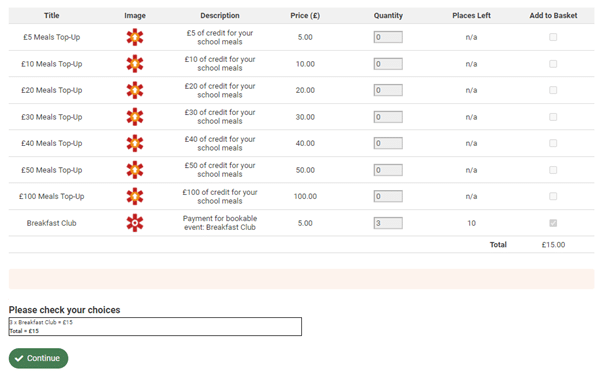
Booking Meals
If your school has activated this option, meals can be booked for and paid via the Meals tab.
Use the ‘Next Week’ and ‘Previous Week’ tabs to cycle through weeks.
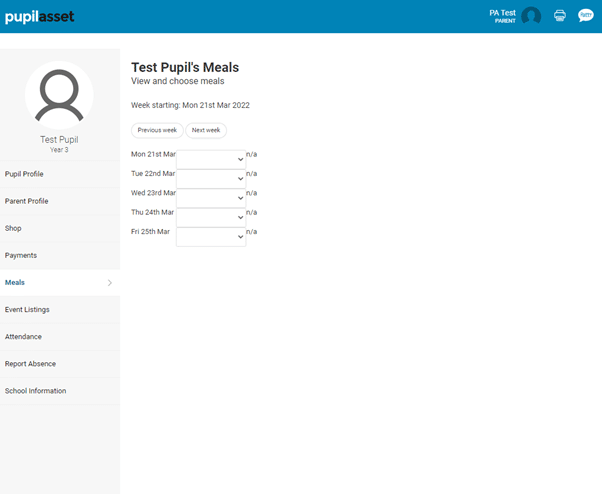
Chosen meals are added to the Payments tab where they can be paid for (see step 1)
Shop
This tab will allow any meal ‘top ups’ your school may have added. These can be selected and the top up amount will be added to the pupil’s account.
Select the items required and complete the checkout using the Checkout using Stripe option.
PLEASE NOTE THAT CLUB / EVENT BOOKINGS CANNOT BE MADE BY SELECTING THE ITEM IN THE SCHOOL SHOP – PLACES WILL NEED TO BE BOOKED FROM THE PUPIL PROFILE TAB
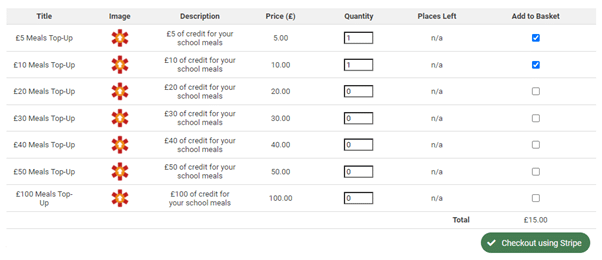
Event Listings
If your school has activated this option, an overview of Events (trips) involving the pupil will be listed here.
Payments for any outstanding event can also be processed from here by clicking the ‘£’ icon under the Owed column to take you to the Shop